24SevenOffice integration
Integrating with 24SevenOffice (Finago Payday) is a simple way to import and synchronize people between your organization in Huma and your 24SevenOffice account.
Table of Contents
Set up integration- Multiple connections
- Step 1: Create an API identifier in 24SevenOffice
- Step 2: Connect Huma to 24SevenOffice
- Step 3: Activate the integration. Synchronize users and choose how to handle conflicts or missing value
- Step 4: Your connection between Huma and 24SevenOffice is active 🥳
Active integration
24SevenOffice
24SevenOffice integration lets you connect Huma with your 24SevenOffice account to easily import and synchronize employee data, saving time and keeping your HR and payroll information up to date and consistent.
- To configure an integration in Huma, you must have a "System role with full access permissions for Organization".
- If you are unsure which roles are required on the 24SevenOffice side to complete the integration setup, please contact 24SevenOffice support for guidance.
Multiple connections
If you need to configure multiple integration instances, follow the setup guidance provided here.
Step 1: Create an Access token 24SevenOffice

- Open 'Settings' in the main menu
- Navigate to the 'Misc' tab
- Generate a new API key in the bottom of the page.
- Copy the API key to the clipboard
Step 2: Connect Huma to 24SevenOffice
- Login to your Huma account as administrator
- Go to 'Integrations' in main menu
- Open '24SevenOffice'
- Read through the documentation
- Click 'Set up' in the upper right corner
- Paste the API key you just generated from 24SevenOffice and check the box to verify you have the proper authority.

Step 3: Activate the integration. Synchronize users and choose how to handle conflicts or missing values
- After clicking 'Save' you will end up in the Synchronize users step
- Huma will inform you of any conflicts or inconsistency between Huma and 24SevenOffice and you will have to decide how to handle conflicts and/or missing values. You can decide wether or not you want to update 24SevenOffice based on values in Huma or the other way around.
- Click 'Next' and decide how you want to sync users between Huma and 24SevenOffice.
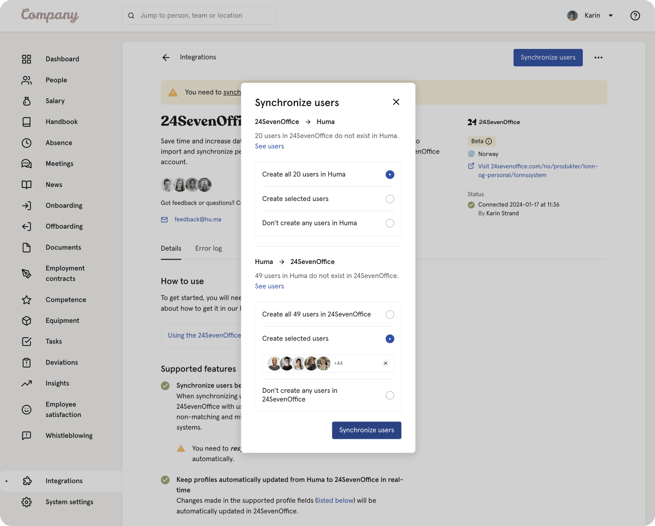
- If users in 24SevenOffice does not exist in Huma, you can add users to Huma
- If users in Huma does not exist in 24SevenOffice, you can add users to 24SevenOffice
- After deciding on the above click 'Syncronize users'
- Huma will now start synchronizing users with 24SevenOffice. You will receive an email confirming the result.
Step 4: Your connection between Huma and 24SevenOffice is active 🥳
Any changes made to supported fields in Huma (listed below) will be automatically updated in 24SevenOffice in real-time.
Please be aware that you need to sync users to get the latest changes from 24SevenOffice. Changes made in 24SevenOffice will not be automatically be updated in Huma.

How to sync users
If you want to sync users manually you can always click "Synchronize users"

Please be aware that you need to sync users to get the latest changes from 24SevenOffice. Changes made in 24SevenOffice will not be automatically be updated in Huma.
Supported fields
| Huma field | 24SevenOffice field |
|---|---|
| Email address* (REQUIRED) |
24SevenOffice requires this field’s value to be unique. Huma requires this field’s value to be unique. |
| Given name* (REQUIRED) |
firstname |
| Family name* (REQUIRED) |
lastname |
| Phone number |
telefon Huma requires this field’s value to be unique. |
| Employment start date |
startdate |
| Employment end date |
enddate |
| Address |
postaddress zipcode city countryCode |
| Identifications |
internationalID.ID internationalID.countryCode internationalID.type The integration can’t unset this field’s value in 24SevenOffice when the value is unset in Huma. |
| Bank account number |
account Must be a valid Norwegian bank account number. account clearingno Must be a valid Swedish bank account number.
account bic Will be filled if the bank account number is in international format (IBAN). |