Absence types
How to work with absence types
Table of Contents
- Absence types
- Enabling or disabling absence types
- Add description to absence types
- Each absence type in the setup consists of Type settings
- How to edit absence type
- Video - Mastering Absence types in Huma
Absence types
In Huma there are 7 absence types
- Vacation
- Self-certification
- Sick leave
- Paid time off
- Unpaid time off
- Sick child
- Parental leave
- Absence types in Huma are standardized and only the available predefined options may be selected.
Enabling or disabling absence types
You can now define which absence types employees are authorized to register.
- Go to the "Absence module"
- Navigate to "Settings"
- Scroll down to "Absence types and policies"
- Toggle on/off absence types
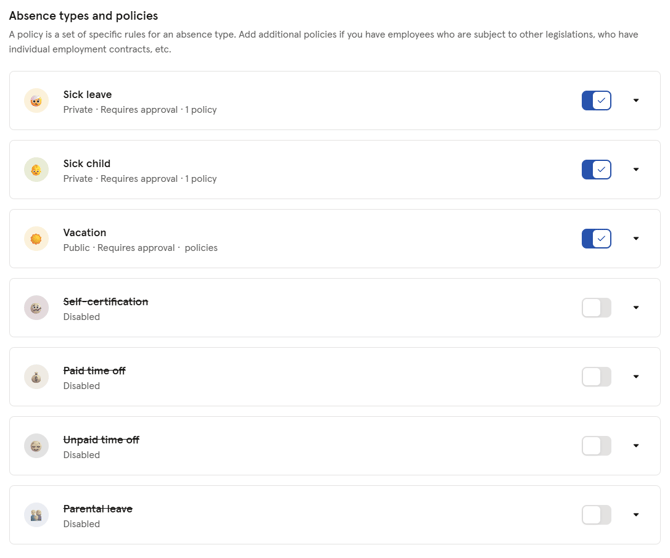
Add description to absence types
You can now simplify the process for employees by providing a description for each absence type.
- Go to the "Absence module"
- Navigate to "Settings"
- Scroll down to "Absence types and policies"
- Click on the absence type you want to edit
- Click "Edit absence type" and navigate to "Description"

Each absence type in the setup consists of Type settings
- Display as — How should registration look for regular employees
- Regardless of display setting, absences will be visible in full to absence administrators.
-
- For colleagues who are not absence administrators:
- Unapproved absences will not be visible, regardless of display settings
- Hidden absences will not be visible
- Private absences will be visible as just "Away", and only when the absence takes place within a month of the current date.
- As long as any part of the absence takes place within a month of the current date, the entire absence is visible.
- Note that any absence that has started in the past and where the end date has not yet been set will be visible. Absences without an end date are considered to still be active and therefore apply to the current date until an end date is set.
- For colleagues who are not absence administrators:
- Require approval — Does this type require approval from a manager
- Allow graded absence — Will enable the option to register graded absence. This setting has two options:
- Count as full days in Huma — Employee can add a percentage when registering. Days registered with less then 100% will still count as full days in balance and reports.
Example for a registration with 50%:
Dates: January 1-2
Total: 2 days
Counts as: 2 days - Count as partial days in Huma — Employee can add a percentage when registering. Days registered with less then 100% will count as partial days in balance and reports.
Example: January 1-2, 2 total days, counts as 1 day
Example for a registration with 50%:
Dates: January 1-2
Total: 2 days
Counts as: 1 day
- Count as full days in Huma — Employee can add a percentage when registering. Days registered with less then 100% will still count as full days in balance and reports.
- Require end date - If not required, a registration can be set to run until it is manually stopped by setting an end date
- Require notes - If required, the employee is required to provide notes when registering absence of this type
- Include option for work related cause - will enable the option to flag the absence´s cause as work related.
- Admins, Supervisors and user roles with absence approval access will receive notifications when absence is registered, edited or deleted. Employees will receive notifications when absence is registered on them.
How to edit absence type
- Go to the "Absence module"
- Navigate to "Settings"
- Scroll down to the absence type you want to edit
- Click on the Absence type and "Edit absence type"
- Once you have completed your adjustments, be sure to click the "Save" button to apply your changes.
Video - Mastering Absence types in Huma