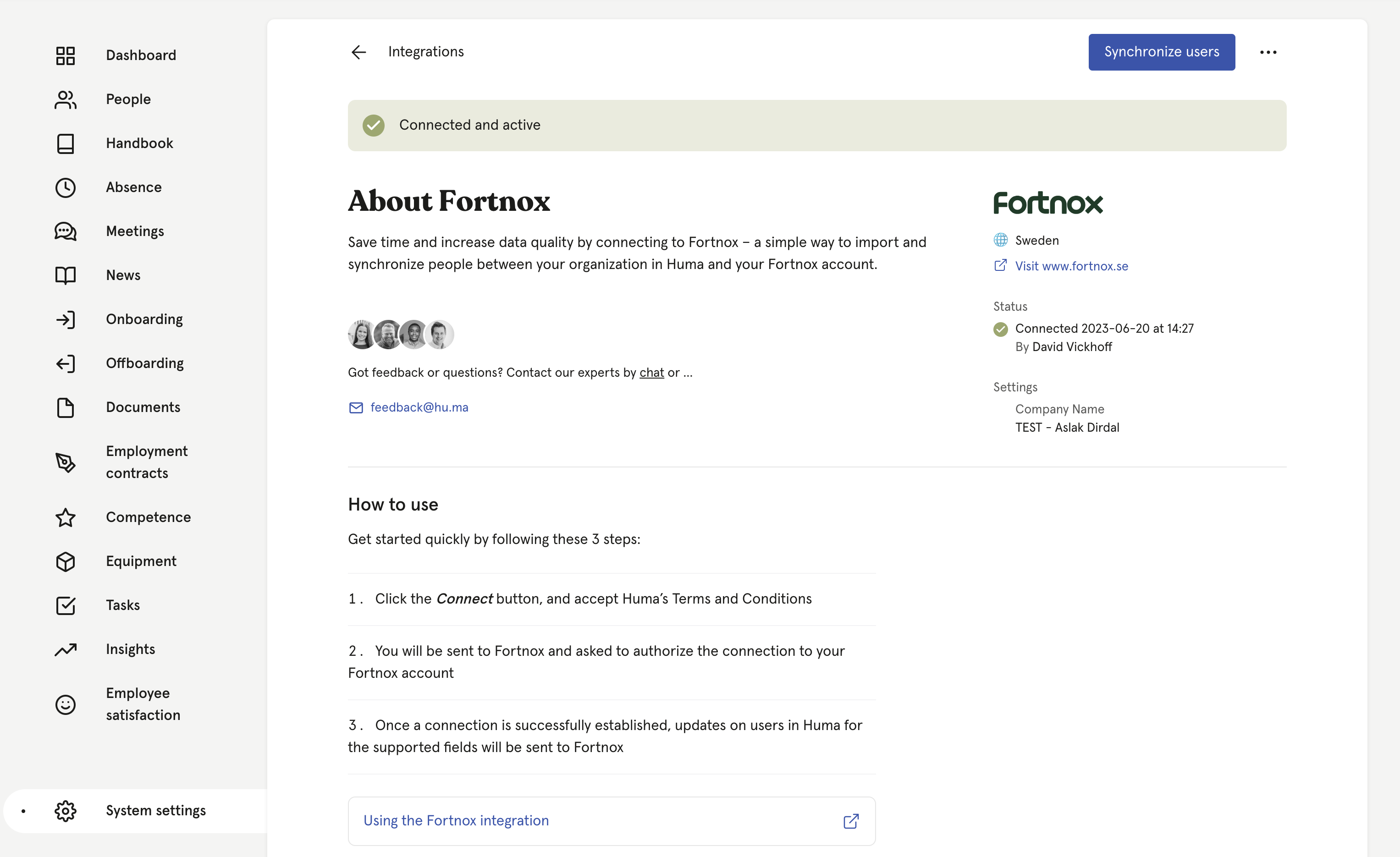Fortnox integration
Save time and increase data quality by connecting to Fortnox – a simple way to import and synchronize people between your organization in Huma and your Fortnox account
Table of Contents
Set up integration
- Multiple connections
- Step 1. How to activate the Integration-license
- Step 2a. Connect Huma with Fortnox
- 2b. Set up the integration settings
- Step 2c. Map absence types
- Step 3. Activate the integration. Synchronize users and choose how to handle conflicts or missing values
- Step 4. Your connection between Huma and Fortnox is active
Active integration
General questions
Multiple connections
If you need to configure multiple integration instances, follow the setup guidance provided here.
Step 1. How to activate the Integration-license
If you already have this, you can skip this part.
Fortnox requires you to have an integration-license active to be able to integrate any third-part system - Only one license is required for all integrations.
- Go to Administrate Users > Add Licenses > Integration



For more information about the licens/API go to Fortnox (Swedish language only)
Step 2a. Connect Huma with Fortnox
- Open 'Integrations' in the main menu in Huma and choose 'Fortnox'
- Click 'Set up' in the upper right corner
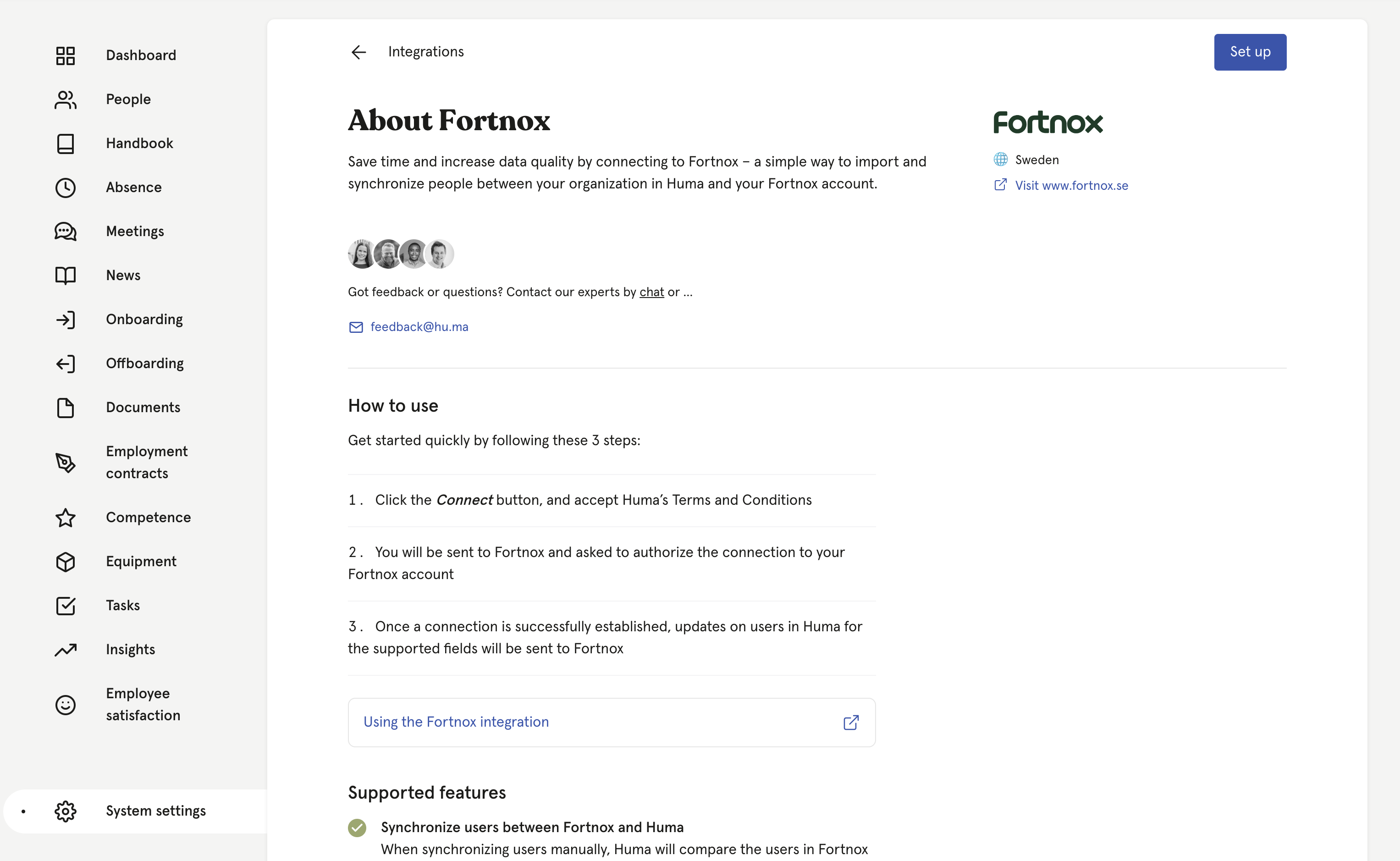
- Check in the box to accept "The Terms of Service".
- Login to Fortnox and approve authorization
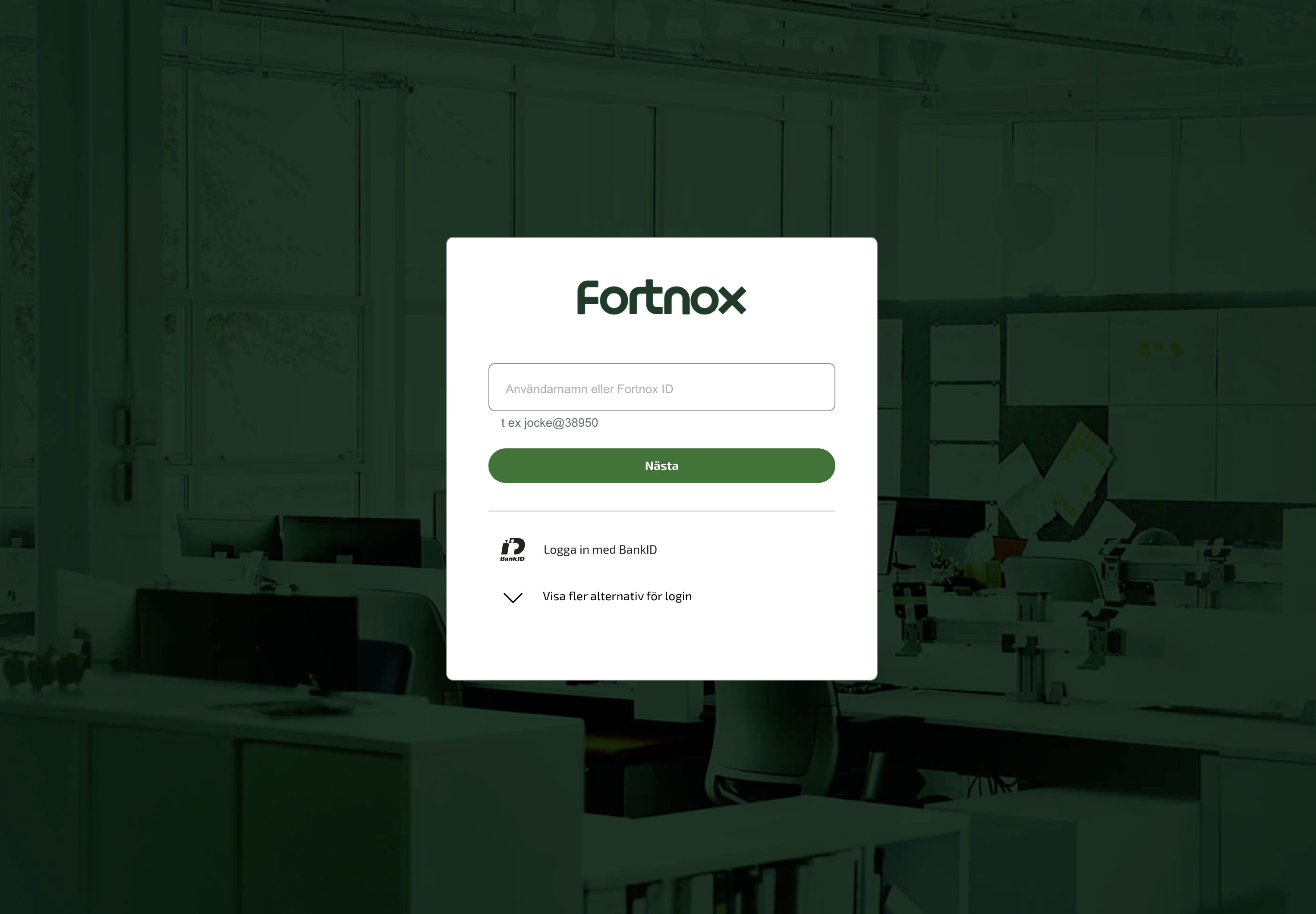
Step 2b. Set up the integration settings ⚙️
- Enable 'Create absence in Fortnox when added in Huma' if you would like to transfer absence to Fortnox.
-
Registered and approved absence from Huma will be transferred to Fortnox and assigned corresponding absence types there.
- Changes in absence in Huma will result in changes to the absence created in Fortnox.
- If absence is deleted in Huma, it will also be deleted in Fortnox.
- Only absence 'counted as work days' will be transferred to Fortnox.
-
-
Click 'Save' and a connection is now established between the two systems.

Now: On to the next step - it's where the magic happens: Activate the integration
Step 2c. Map absence types
- If you have chosen to "Create absence in Fortnox when added in Huma" you will be asked to map absence types.
- Go through all types and choose the corresponding absence type from Fortnox.
- Exclude types you don't want to transfer
Fortnox does only have one absence type for sick (Sjukfrånvaro) as opposed to Huma's 'Sick leave' and 'Self certification'. We recommend mapping both of them to Sjukfrånvaro in Fortnox.

💡 Read more about how absences to integration works in general.
Step 3. Activate the integration. Synchronize users and choose how to handle conflicts or missing values
- After logging in to Fortnox and approving the integration you will end up in the Synchronize users step in Huma
- Huma will inform you of any conflicts or inconsistency between Huma & Fortnox and you will have to decide how to handle conflicts and/or missing values. You can decide wether or not you want to update Fortnox based on values in Huma or the other way around.
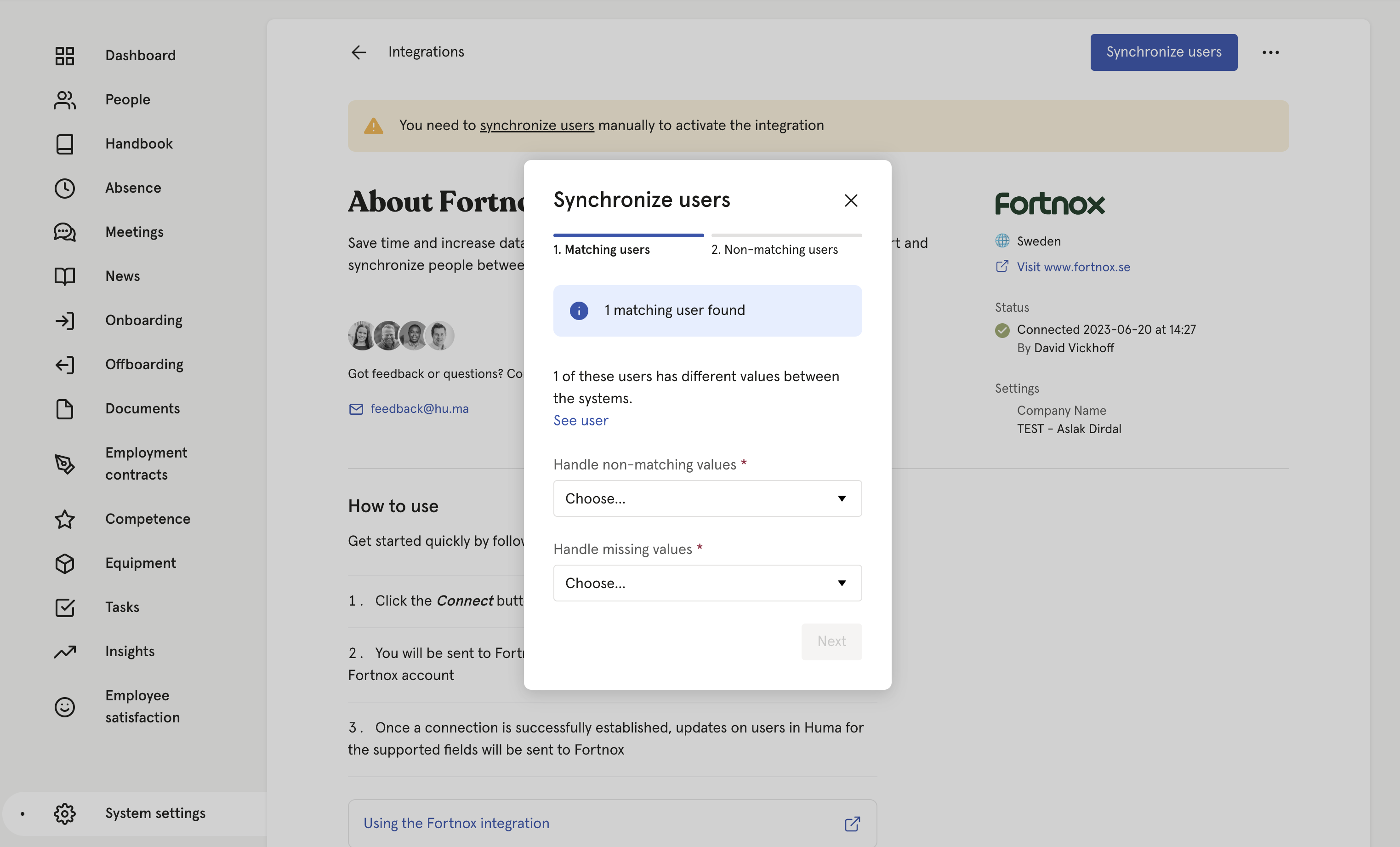
NB! Make sure "Email", "Phone" and "Employment ID" is unique in Huma and in Fortnox. Email is required first time you synchronize to be able to get a match.
- Click 'Next' and decide which users you want to create in Huma & Fortnox.
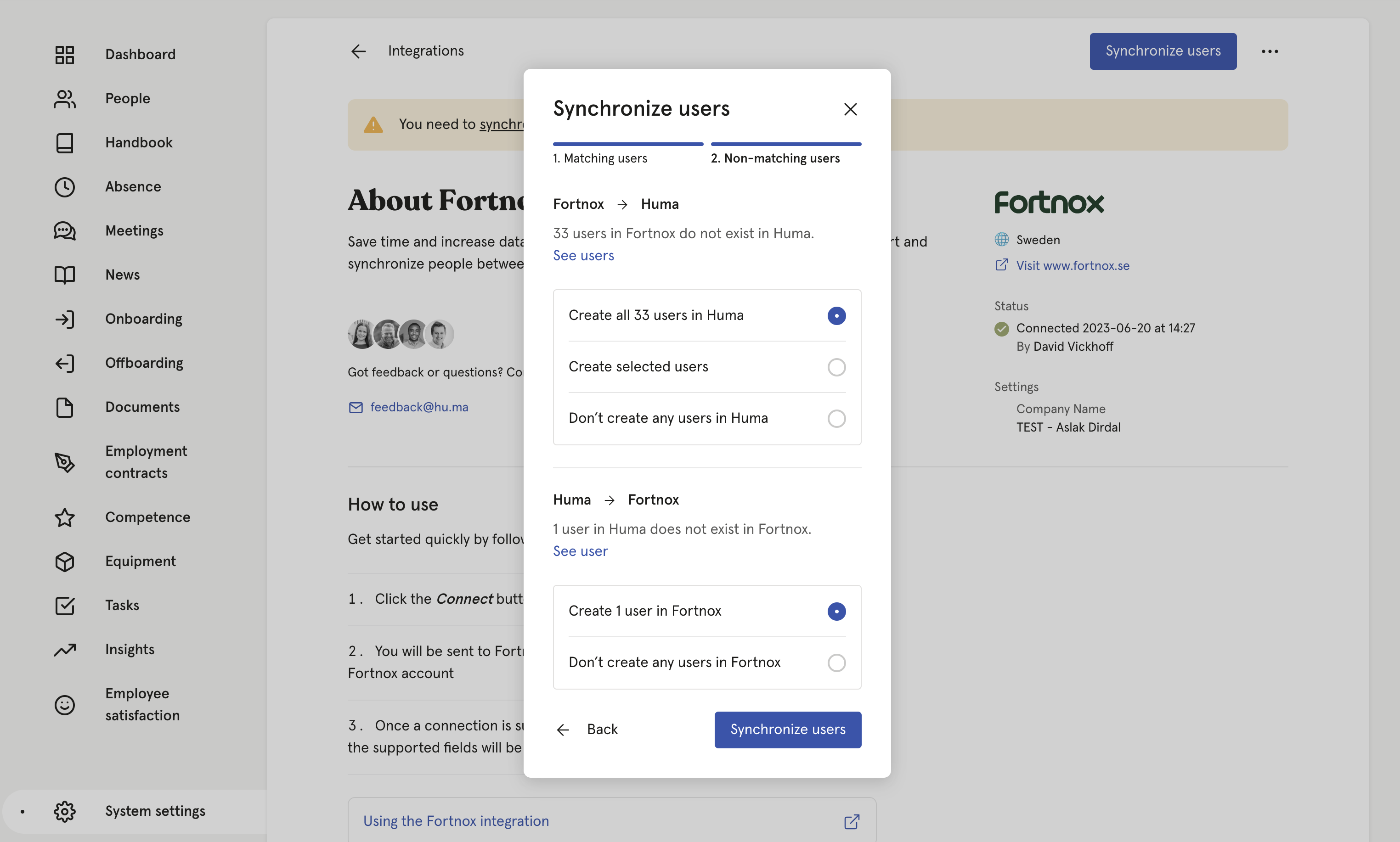
-
- If users in Fortnox does not exist in Huma, you can add users to Huma
- If users in Huma does not exist in Fortnox, you can add users to Fortnox
- After deciding on the above click 'Synchronize users'
- Huma will now start synchronizing users with Fortnox. You will receive an email confirming the result.

Step 4. Your connection between Huma and Fortnox is active 🥳
Any changes made to supported fields in Huma (listed below) will be automatically updated in Fortnox in real-time.
Please be aware that you need to sync users to get the latest changes from Fortnox. Changes made in Fortnox will not be automatically be updated in Huma.
How to sync users manually
How to sync users
Use "synchronize users" when you have updated supported fields in Fortnox, or when you want to create new users.
If you need to do a manual sync between Fortnox and Huma
- Go to the integration page for Fortnox in Huma
- Click "Synchronize users" and follow the steps
Read more about the steps here.
Please be aware that you need to sync users to get the latest changes from Fortnox. Changes made in Fortnox will not be automatically be updated in Huma.
Deactivated or deleted users
When a user is deactivated in Huma...
- the user will not be deactivated in Fortnox.
- the user will be locked for updates.
When a user is deleted in Huma...
- the user will not be deleted in Fortnox.
- and not the other integration, the manual sync will ask you to create this user in Fortnox.
- the user cannot be synced if there have been changes to their record in Fortnox.
Supported fields
These are the profile fields that will be synchronized between Huma and Fortnox:
- Email
Note: Required. Needs to be unique and will be used to identify and match users when syncing users for the first time. - Employment ID
Note: Needs to be unique. Will only be synchronized from Fortnox to Huma, and not the other way around, when syncing users manually. - Given name
- Family name
- Phone number
Note: Needs to be unique. - Address
- Bank account number
Note: Must be a valid Swedish bank account number - Employment start date
- Employment end date
FAQ: Fortnox and Huma Absence Integration
Read up on how Absence to Integration works in general
Does the integration update absences?
Yes, Huma automatically updates absences in Fortnox when they are modified (created, updated, deleted) in Huma.
What triggers calendar updates in Fortnox?
Huma automatically creates, updates, or deletes timesheet entries in Fortnox based on the changes made in Huma.
When are absence entries created in Fortnox?
Only when the absence type in Huma is mapped to a Fortnox activity and meets certain conditions like having an end date and being approved.
When are absence entries updated in Fortnox?
When an entry's dates, grade, note, or status in Huma is updated after it has been created in Fortnox. Note that removing an absence's end date, or changing its status to something other than approved will mean that Huma deletes the absence in Fortnox.
What if a Fortnox mapping changes?
If you change which Fortnox activity a Huma absence type maps to, then any existing absence entries that were already created in Fortnox, by Huma, for that mapping, are disconnected from the Huma absences and will not receive further updates from Huma. However, if you edit those absences in Fortnox so that their activity matches the new mapping, then they will receive updates again.
When is an absence entry not created in Fortnox?
If the absence in Huma doesn’t have an end date or if the absence request is not approved, Huma won’t create an entry in Fortnox.
Due to limitations in Fortnox, Huma cannot create, edit, or delete an absence period exceeding 50 days in Fortnox. Changes will be reflected in Huma but not in Fortnox.
How are deletions handled?
If an absence entry is deleted in Huma, Huma deletes the corresponding entry in Fortnox. Huma will also delete an entry in Fortnox if the corresponding entry in Huma loses its end date, or if an approved absence becomes unapproved.
Due to limitations in Fortnox, Huma cannot create, edit, or delete an absence period exceeding 50 days in Fortnox. Changes will be reflected in Huma but not in Fortnox.
How does Huma match absences for updates or deletions?
Huma matches absences by employee, type, and time to ensure accurate updates or deletions in Fortnox.
How are calendar entry hours determined?
Hours are calculated based on the employees working time schedule found in the Employment tab on the staff card.
When users are created via a sync from Huma, they will be assigned to a 0 hour time schedule. This will result that all absence registrations will be 0 hours
Make sure all users have been assigned a valid Working time schedule in Fortnox

Why is Fortnox rejecting the request?
To not risk mismatch between the systems, a request with an error will get rejected by Fortnox. All relevant users and managers will get notified. Such a failed request will still be shown in the integration error log so an admin can check if it needs to be addressed.
Make sure all users have been assigned a valid Working time schedule in Fortnox.