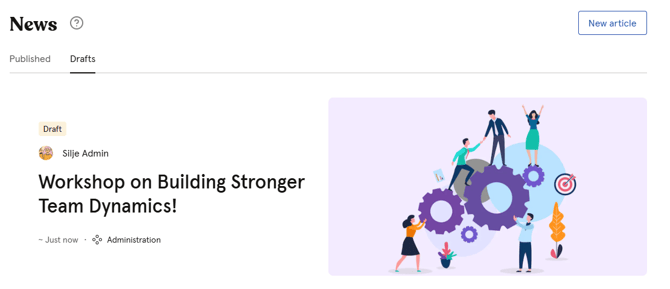How to publish News in Huma
Managers and administrators can quickly reach all employees, specific teams, or locations with relevant updates
Table of Contents
- Publish a news article
- Edit a published news article
- Display video in article
- Categorize an article with tags
- Send notification to employees
- Share news with spesific groups - not everyone
- See who your news is shared with
- Unpublish a news article
Publish a news article
The “News” feature in Huma allows companies to publish and share important updates, announcements, or company information directly with employees through the platform.
To be able to post a news article in Huma, you must have a "System role with Full access to News articles".
- Go to "News module"
- Click "New article"
- Create your news article with a featured text, link and emojis
- You can upload a featured image (header image). It is recommended to use a 3:2 image ratio, ensuring the most essential parts of the image are centered.
- Add a title
- Write the content in the article
- Share with "Everyone" or "Groups"
- Add tags
- Enable the "Show table of contents" option to automatically generate a table based on your article’s headings
- Enable “Send notification when publishing” to notify employees instantly when your news article is shared.You can either save your article as "Draft", or click "Publish..."
- Click "Publish"
Edit a published news article
You are always able to edit an article, both in draft or if it´s published.
- Navigate to the "News module"
- Go to the relevant news article
- Click the "three dots" in the top right corner
- "Edit article"
- Edit featured image, title, content and/or url´s
- You can also change publishing settings, by clicking "Change publishing settings".
Here you can edit who you want to share the article with, tags, table of content and if you want to send a notification when doing changes to the article.
- Click "Publish" / "Update"
Display video in article
Past URL from Youtube or Vimeo.
You can simple paste in the URL to a video on Youtube or Vimeo. The video will then be displayed automatically.
- Go to Youtube or Vimeo
- Click "Share" and copy the link
- Go back to Huma HR
- Pase the link directly in the article
- See the video be displayed
Categorize an article with tags
When publishing a news article in Huma, you can utilize "tags" to categorize the content. This allows you to label articles as "social" or "professional," making it easier for employees to filter and find relevant information later.
- Create a News Article: Begin by drafting your news article.
- Select Tags: During the publication process, click "Change publishing settings"
- Choose appropriate tags to categorize your article.
- Examples of tags include
- "social" for casual updates or “hr” to be team spesific.
- Examples of tags include
- Publish the Article: Once tagged, publish the article for employees to view with tags.
To quickly locate specific news articles, use the filter function in the News list to sort by tags.
Send notifications to employees
You have the option to notify employees about a newly published article or updates to an existing one by sending them a notification.
- Go to the "News module"
- While creating or updating an article click "Change publishing settings"
- Enable "Send notification when updating"
- Click "Publish" / "Update"
To be able to receive news notifications, employees must have turned on "News article published" in their "Notification settings".
- Notifications when articles are published to groups you are a member of, or to everyone in the organization.
- Receive notification by Push and/or email.
Share news with spesific groups - not everyone
Share news with teams, locations and/or companies. The “share news with groups” feature in Huma lets you target specific audiences within your organization when sharing announcements or updates.
- Relevant Communication: Share news only with the groups it applies to
- Reduced Information Overload: Employees see only the updates that are relevant to them.
- Improved Engagement: Targeted communication increases the likelihood that employees read and respond.
- Flexibility: Tailor content and timing for different audiences.
- Only members of the group can find and read the article.
- Use the filter options in the News article list to easily find articles shared with specific groups.
To share a news article with groups
- Go to the "News module"
- While creating or updating an article click "Change publishing settings"
- Set "Shared with" to "Groups"
- Start typing to search for groups and add
- You can add mutiple groups
- Click "Publish" / "Update"
See who your news is shared with
Whether you have chosen to share your news articles with everyone or with specific groups, you can easily view and track exactly who each article has been shared with.
Users with the a "System role with Full access to news articles" will be able to see all published articles, across companies, teams or locations
Filter
You can use filters "Shared with" and/or "Tags" in the News article list.
- Filter by "Spesific groups" or choose the "Company" for news shared with everyone.
- Filter by "Tags" and see a list of all used tags. '
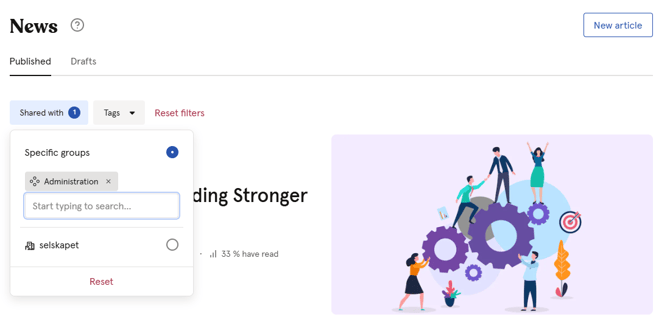
Groups
News articles shared with groups, can also be find within their group.
- For example, if a news article has been shared with a “Team”, navigate to that team in the "People module" and select the “News tab" on the team page to view relevant articles.
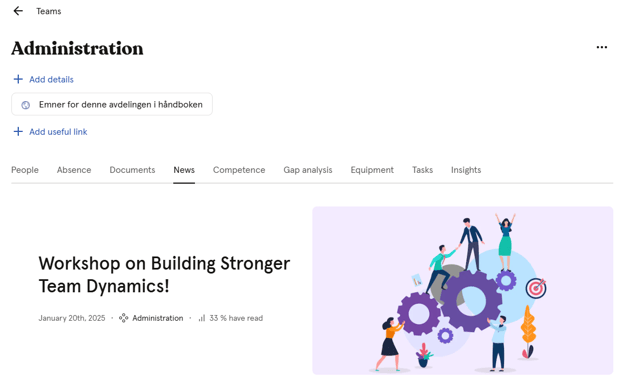
Unpublish a news article
You can unpublish published news article as with a "System role with Full access over News".
To unpublish an article, it must first be in "Edit mode"
- Go to the "News module"
- Go to the relevant news article
- Click the "three dots" in the top right corner and select "Edit article"
- Click the "three dots" in the top right corner and select "Unpublish"
- "Confirm"
- Your news article will now end up in "Dratfs".
- You can always publish it again by clicking "three dots" in the top right corner, "Edit article" and then "Publish".