Custom profile fields
You can use custom profile fields to add additional information about your employees beyond the standard default fields provided in Huma.
Table of Contents
- Custom profile fields
- Create Custom profile field
- Reassign custom fields
- Set up access to the field
- Export
- Webhooks
Custom profile fields
A "Custom profile field" is a customizable field that allows you to add specific information about employees that is not covered by the predefined fields in the system. This feature enables the recording of unique data that is important for the organization but not included in the standard fields.
Some examples are "Shirt size" or "Medical information".
- You need Premium subscription to use this feature.
- Users with System role can create and edit custom profile fields.
- Users with the appropriate User role can view and edit a custom profile field, provided that role has been granted access to it.
Create custom profile field
By creating a custom profile field, you ensure that essential employee information unique to your organization is accurately captured and easily accessible for more efficient HR management.
To create a Custom Profile Field
- Go to "System settings"
- Click "Custom profile fields"
- Click "Add custom field" below either Intro, Employment or Personal info. What you choose decides where on a user profile the field will be.
- Choose which field type, and fill out the information needed for the field
- Set up who will have access to the field
- Click "Done"
- The custom profile fields will be organized in alphabetical order.
- The initial sorting will be based on the "Label," followed by a secondary sort on "Name."
- Custom profile fields must have unique names. You cannot create a field with a name that is already in use.
Field information
- Profile section - Which section on the user profiles the field will be in. Either in Intro, Employment or Personal info.
- Label - Basically the name of the field. If 'Shirt size' is the field, then 'Shirt size' would be the Label.
- Placeholder text - Grey text to help the employees understand what type of information to fill in.
- Preview - A preview of how the field will look on a users profile.
Field types
There are different field types you can choose for your Custom field
- Text - Single line of text. Use this type if the response is going to be a short text.
- Textarea - Multiple lines of texts. Use this type if the response is going to be longer.
- Dropdown - Use this type if you want to set up alternatives that the employee can choose from. For example, this could be used for Shirt size, where the alternatives is XL, L, M, S, XS.
- Yes / No - Use this field when the response is a Yes or a No
- URL - This field will create a link to a website. For example, the employee can add their Linked-profile.
- Number - Use this type if the answer will be a full number without decimals.
- Number with decimals - Use this type if the answer can be a number with decimals.
- Date - Use this type if the answer will be a date.

Reassign custom fields
You can also easily reassign a custom field to a different section. For example, if you created a custom field under "Intro" but now need it to appear under "Employment," this can be updated in just a few steps.
- Go to "System settings"
- Navigate to "Custom fields"
- Click on the tree dots right to the field you want to change
- Press the "Move to ...."
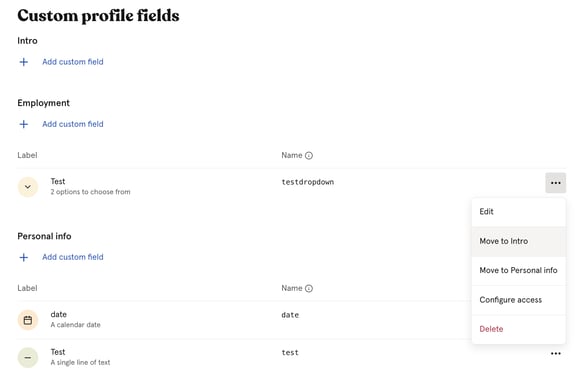
Set up access to the field
When creating a Custom Profile Field, the last step is to set up access to the field. To be able to see this field on other users’ profiles, you need to have a user role that has access to it. You will then be able to access it for users you have this role over. If you’re supposed to have access to this field on other users’ profiles, but don’t see it, either add yourself to an existing user role – or create a new one – that gives access.

You can always configure access for the field later on.

When adding a Custom Profile Field, this will automatically be added to User Role.
- Go to "System settings"
- Navigate to "Roles"
- Click on "User Role"
- Select the User role that has been granted access to the Custom Profile Field
- "Edit permissions"
- Navigate to the Custom Profile Field
- You can update access permissions for the field at any time within these settings

Export
When "Exporting users" in the "People module", all custom profile fields will be included in the user exports.
Webhooks
All custom profile fields will be included in Webhooks using the unique parameter that is assigned to the field. In the case below it's 'singleLine'.
