How to work with Processes in Huma
Discover how the Processes module can enhance efficiency within your organization by providing a structured and automated approach to managing workflows.
Table of Contents
Template
Start a new process
General processes question
- Who has access to the process overview?
- Who receives notifications?
- How many processes can be created?
- Can I customize process templates?
- Who can create and manage process templates?
- Can I export a process template?
Processes in Huma
The Processes module in Huma is a powerful tool for organizing recurring and documented workflows across teams, locations, or organization-wide tasks. It’s designed to streamline workflows, providing oversight and ensuring tasks are completed on time.
To handle processes in Huma, you must have a User or System role
- User role
For the users or within the units (groups or the organization itself) this role is granted over:
-
- Start, archive and delete processes for members, or the units themselves
- System role
Process template management
-
- Add, update and delete templates
Processes can be used for activities such as
- HR cycles and annual planning
- Safety checklists and routines
- Absence follow-ups
- Employee transitions
- Security protocols
- Any other structured, recurring workflow that benefits from oversight
How to add a new process template
To create a process template you must have a "System role with Full access to Processes".
- Go to the "Processes module"
- Navigate to the "Templates tab"
- Select "Add Process Template"
- Customize the template by adding tasks, assigning responsible individuals, teams, or locations, and setting due dates relative to the reference date.
- The template saves automatically and can be used for new processes.
- Note: Tasks can be assigned to specific individuals, teams, or locations. When assigned to a group, the task will be available to all group members, but only one member needs to complete it. Additionally, you may create tasks without assigning them to a specific person if needed.
- You can always revisit and update an existing template.
Can I duplicate a process template?
Yes, duplicating templates is easy.
- Go to the "Processes module"
- Click the "three dots" on the right of an existing template
- Press "Duplicate"
- Rename and modify the new template to fit your needs
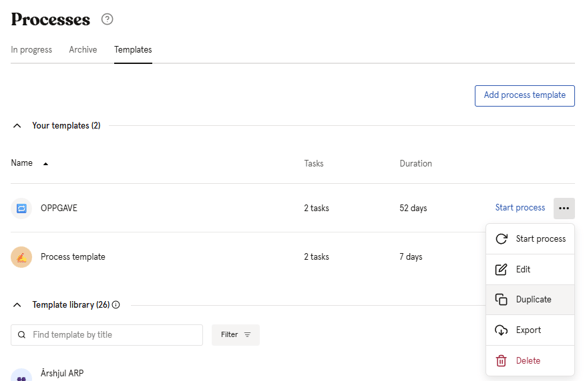
How to edit an existing template
You can edit template details and tasks.
- Go to the "Processes module"
- Navigate to the "Templates tab"
- Click on the template you want to edit
- Start modifying the new template
- Add tasks by clickin "Add task"
- To remove a task, click the "three dots" to the right of the task and select "Delete" from the menu.
- To edit a task, click the "three dots" to the right of the task and select "Edit" from the menu.
- Edit details by clicking the "three dots" in the top right corner and "Edit details"
- All changes are saved automatically. To exit editing mode, select "Templates"
- Please note that already started Processes will not be affected by changes to the template, only future offboarding processes will be affected.
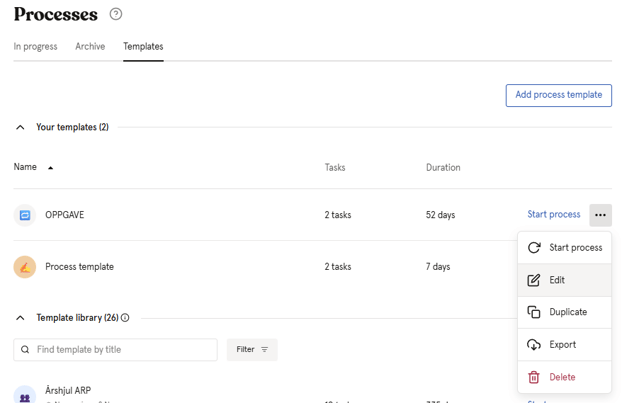
How to start a new process
Both users with a "System and user role with Full access to Processes" can start a Process in Huma.
- Go to the "Processes module"
- Click "New Process"
- Choose the relevant group (team/location) or set the process as organization-wide
- Select the template you’d like to use for this process
- Enter the reference date for the process, which serves as the baseline for all task due dates
- You’ll see an overview of tasks, due dates, and responsibilities. You can modify, add, or remove tasks for this specific process as needed.
Viewing the status of ongoing processes
Get a full overview over your companies Processes within the module
- Go to the "Processes module"
- View a list of all active processes along with:
- The responsible team or organization scope
- Progress percentage
- Reference date
- Created
- Regarding
- For details on a specific process, click on its name to access a comprehensive view of task completion and status.
Users assigned specific tasks can edit those tasks without needing special permissions. They’ll also receive notifications when assigned tasks and will receive reminders before task deadlines to ensure timely completion.
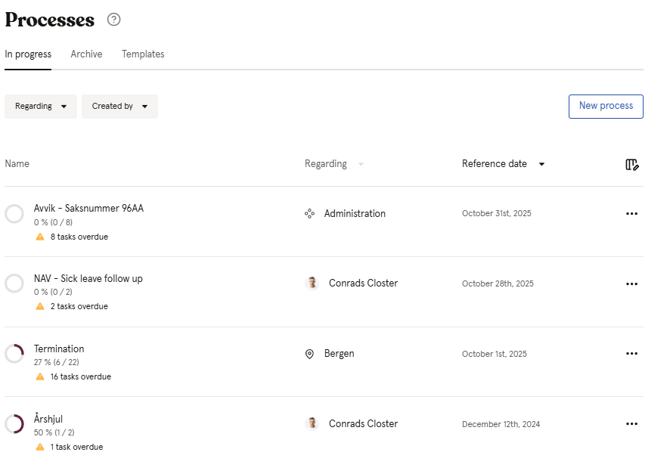
General processes questions
Who has access to the process overview?
Access to the process module in Huma is permission-based, ensuring that users only see processes they are authorized to access, typically limited to their groups (teams or locations) or the organization it self.
Users with the Processes permission in a User Role can create, manage, and view processes for their assigned groups.
For example:
- A manager for the Oslo location can create, view, and manage all processes and tasks related to Oslo and its team members.
- A manager with access to the whole organization can create, view, and manage processes across all teams and locations.
Who receives notifications?
Users assigned to tasks within a process receive notifications, both when they are assigned and as reminders before their tasks are due.
How many processes can be created?
In Huma Enterprise, there is no limit to the number of processes or templates you can create. The Huma Business package may have limitations on the number of processes or templates.
Read more about plan pricing in Huma here.
Can I customize process templates?
Absolutely! You can build templates that suit your organization's needs with customized tasks assigned to specific people, teams, or locations. Each template allows full flexibility to match the specific workflows and structures of your organization.
Who can create and manage process templates?
Users with the Process Template Management permission in a System Role can create, edit, and delete process templates, start new processes, and view all ongoing processes. This permission is included in the default "Admin" role.
Can I export a process template?
Replicate or reuse good processes by importing exported templates into a different Huma account, or to set up new workflows without building them from scratch.
- Go to the "Processes module"
- Navigate to the "Templates tab"
- Click on the three dots right to the template you want to export
- Click "Export"
You can import an exported template by clicking "Add prcess template".
