How to work with Tasks in Huma
Structure your tasks and get an overview of what have been completed and what is to come.
Table of Contents
General questions about tasks
- How will a employee know a task has been created?
- What happens when a task has been completed?
- Will I be notified when a task I assigned is completed?
- Can you assign a task to multiple users?
Tasks in Huma
Tasks in Huma are actionable items or to-dos that can be assigned to employees or teams for completion within specific modules, like onboarding, offboarding, processes, or equipment management. Tasks help you clearly define what needs to be done, by whom, and by when.
Using tasks in Huma is valuable because it improves organization, accountability, and follow-up. By assigning and tracking tasks, you make sure nothing falls through the cracks, deadlines are met, and processes run smoothly. This helps everyone stay aligned and boosts both productivity and compliance throughout the organization.
Create task
Everyone can create tasks in Huma. You can create a task for yourself or for any of your employees.
You can create tasks in Huma within several modules, including onboarding, offboarding, processes, and in the equipment module. Tasks are usually added as part of templates or workflows in these modules, allowing you to assign actions to employees or teams as part of structured processes.
For example:
- In the onboarding or offboarding module, tasks can be added to checklists for new hires or departing employees.
- In the equipment module, tasks can be assigned to ensure equipment is handed out or returned.
- In the processes module, you can create custom workflows that include specific tasks for different roles or teams.
Regardless of whether a task is created within the "Tasks module" or as part of an offboarding process, all tasks are consolidated and displayed in the "Tasks module."
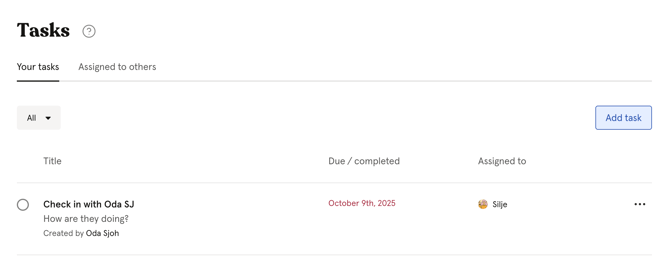
Assign task
- Under the Tasks module, where you set up the task with a description, optional link, and deadline when the task expires. You can see your own tasks and what you have assigned to others so you can follow up on the status.
- Under Onboarding and Offboarding processes, where you can create this with the help of predefined or custom templates, or you can start with a blank page.
- As follow-up tasks in a meeting. The meeting host sets up tasks during the meeting, or when they write the minutes, similar to the tasks module with a description, optional link, and deadline when the task expires.
All these 3 types of tasks are shown under "Dashboard" and "Tasks" to those the tasks are shared with. Additionally, Onboarding/Offboarding tasks are shown under these links from the left menu bar to those who have full access to the entire process.
The tasks under the meeting are visible to the meeting host and the participants of that meeting.
Edit task
Click on the "three dots" located to the right of the task, if you wish to edit a task in the "Task module".
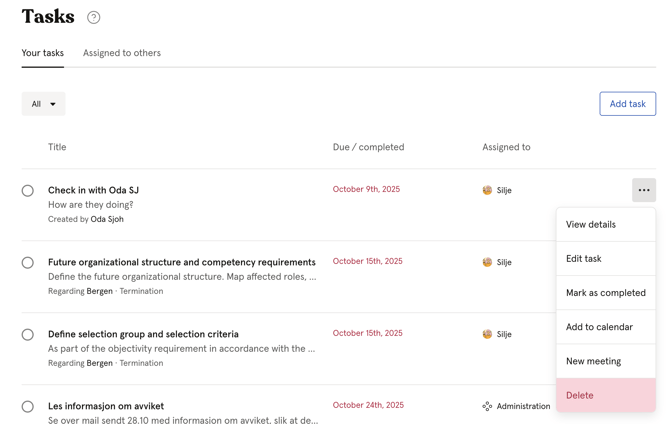
Delete task
Click on the "three dots" located to the right of the task, if you wish to delete a task.
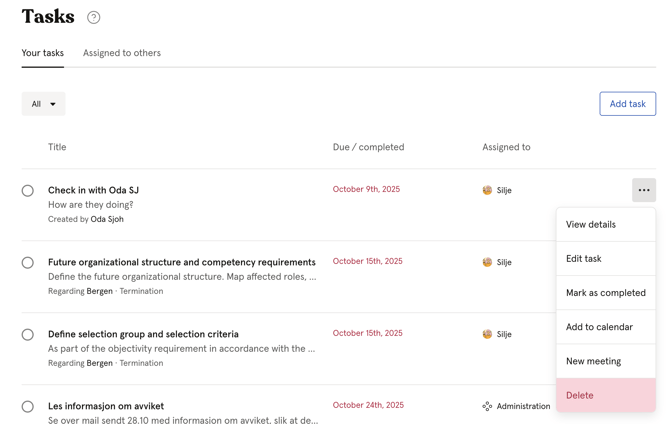
How will an employee know a task has been created?
When you assign a new task there is an in app push and notification by email to the employee.
What happens when a task has been completed?
They end up in the “Completed” task list. Task view can be found and filtered under the page title. See the dropdown menu for Uncompleted/Completed status.
Notifications for incomplete tasks are sent 2 days before, on the day of, and 3 days after the due date.
Will I be notified when a task I assigned is completed?
No, Huma does not send a notification to the person who assigned the task upon its completion.
However, assigners can easily check the status of tasks they have delegated by navigating to:
-
"Task module"
-
"Assigned to Others"
Here, they can monitor which tasks have been completed by others.
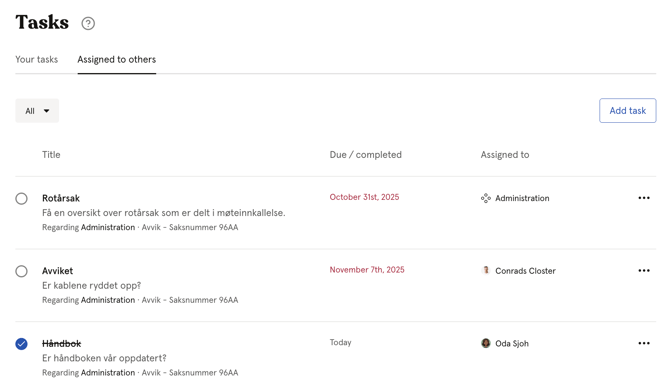
Can you assign a task to multiple users?
Yes. In the People module, you can bulk-select multiple users to assign the same task. The task will be created separately for each user to complete.
To do this:
- Go to the People module (filter to a group if needed).
- Select the users who should receive the task.
- Click "Actions" and choose "Create task".
- Add the task details and save.