Netvisor integration
Save time and increase data quality by connecting to Netvisor – a simple way to import and synchronize people between your organization in Huma and your Netvisor account.
Table of Contents
Set up integration- Multiple connections
- Step 1: Create an API identifier in Netvisor
- Step 2: Connect Huma to Netvisor
- Step 3: Activate the integration. Synchronize users and choose how to handle conflicts or missing value
- Step 4: Your connection between Huma and Netvisor is active 🥳
Active integration
- How to sync users
- Deactivated or deleted user
- Important informations to the payroll clerk
- Supported fields
Netvisor
Netvisor integration lets you connect Huma with your Netvisor account to automatically sync employee data. This saves time and keeps your HR and payroll information accurate and up to date.
- To configure an integration in Huma, you must have a "System role with full access permissions for Organization".
- If you are unsure which roles are required on the Netvisor side to complete the integration setup, please contact Netvisor support for guidance.
Multiple connections
If you need to configure multiple integration instances, follow the setup guidance provided here.
Step 1: Create an API identifier in Netvisor
- Log in as administrator
- Open the company menu > API identifiers

- Create a new API identifier by clicking the button to the right
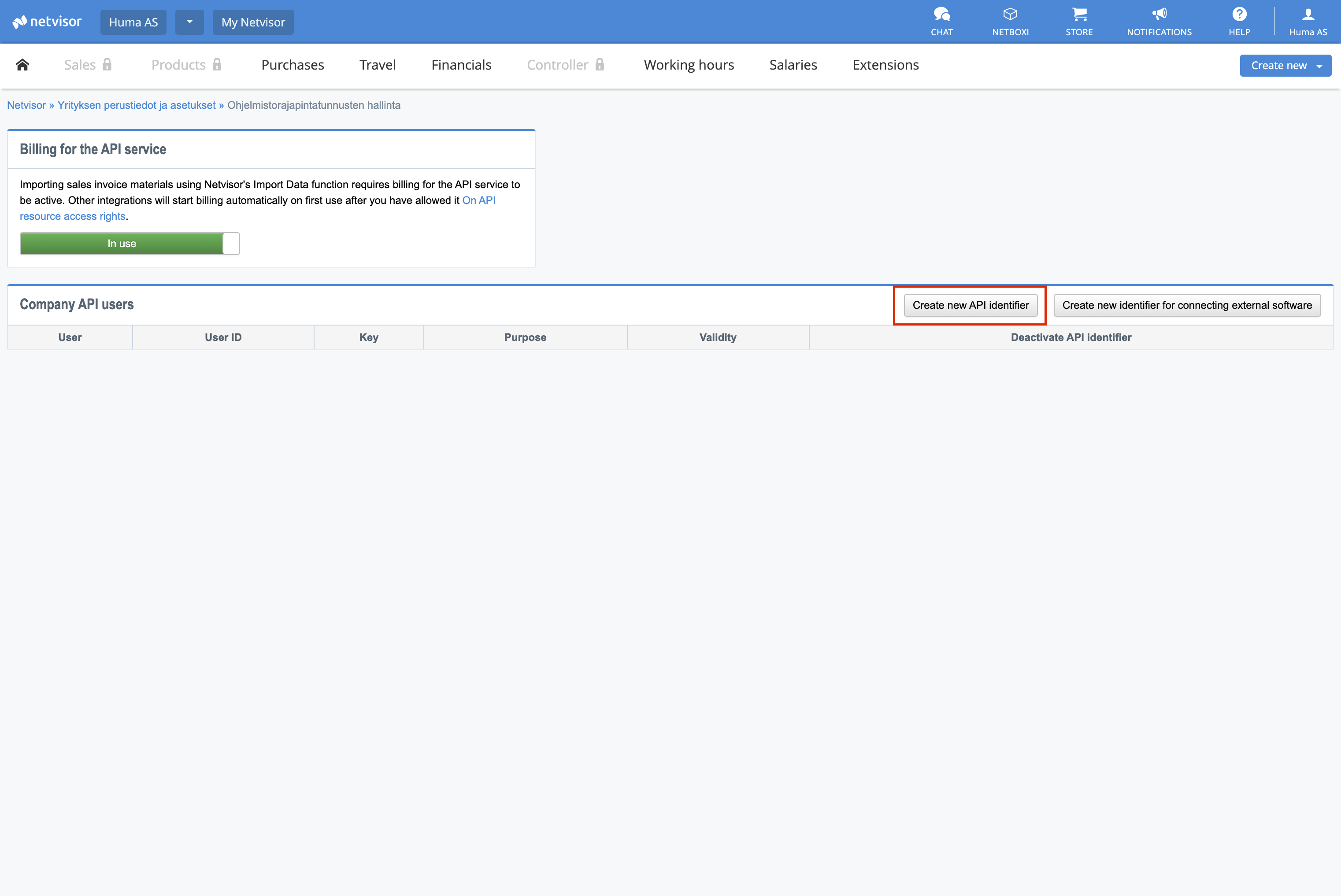
- Copy and paste the User ID and the Key to a separate document/note for later
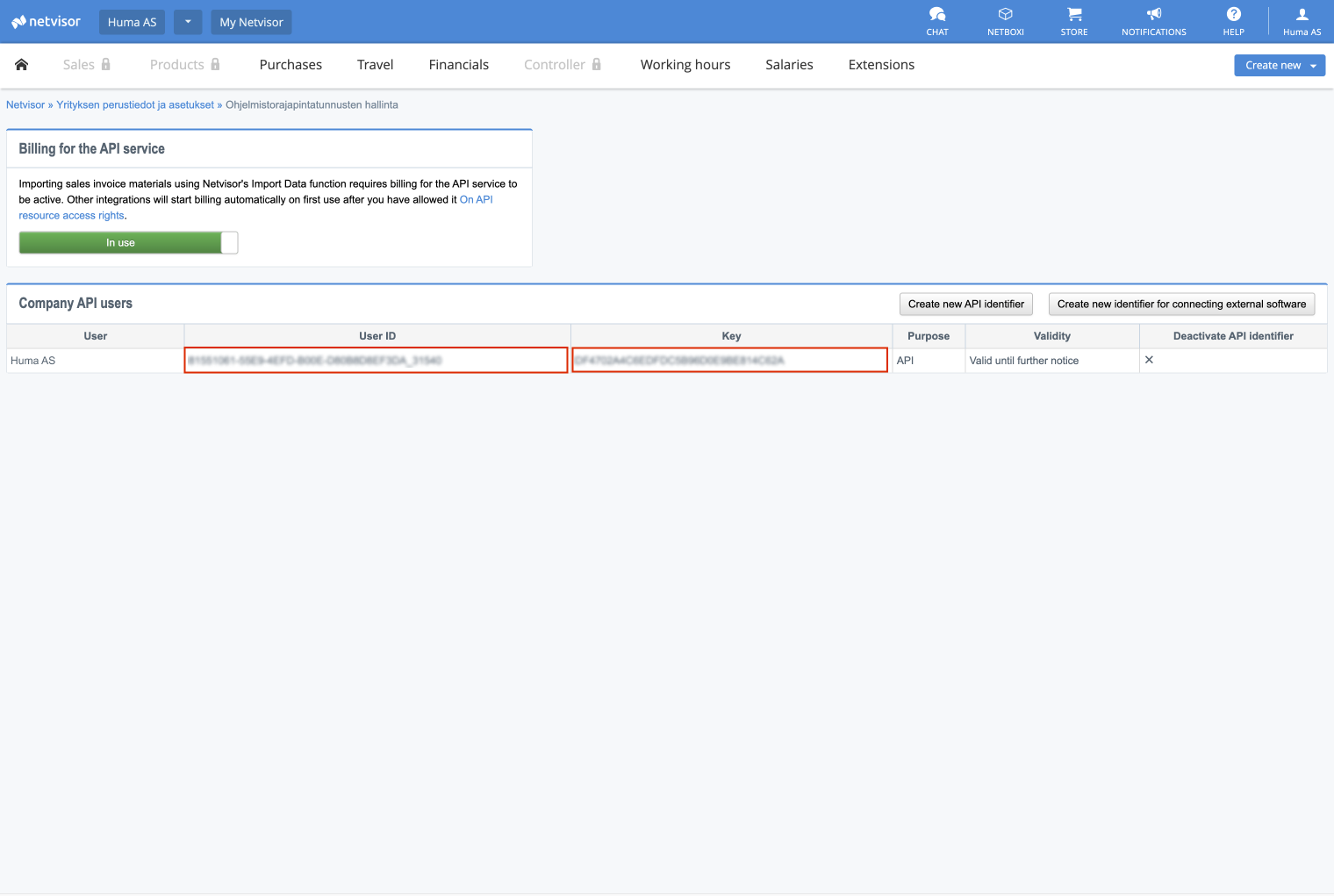
- Make sure you have the correct API resource access rights. Open the company menu > API resource access rights

- Scroll down to the Salaries section and Allow these if they're not already allowed:

- 'employee.nv' - Allow
- 'getemployee.nv' - Allow
- 'getemployees.nv - Allow
- patchemployee.nv - Allow
- Get the Business ID. Open the company menu > Service Management
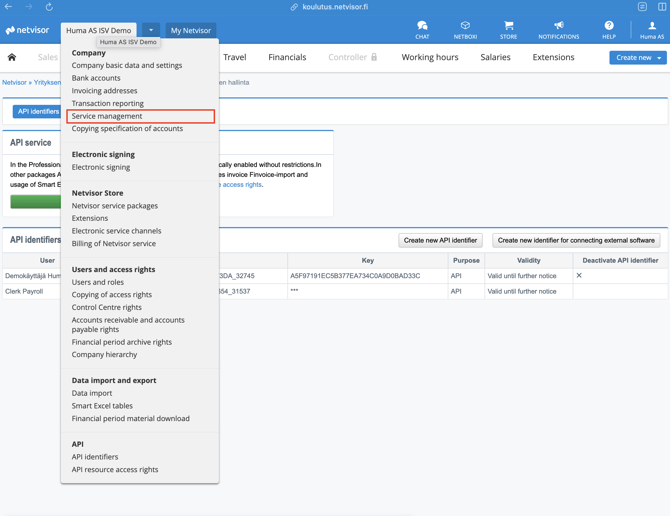
- Copy and paste the Business ID to a separate document/note for later
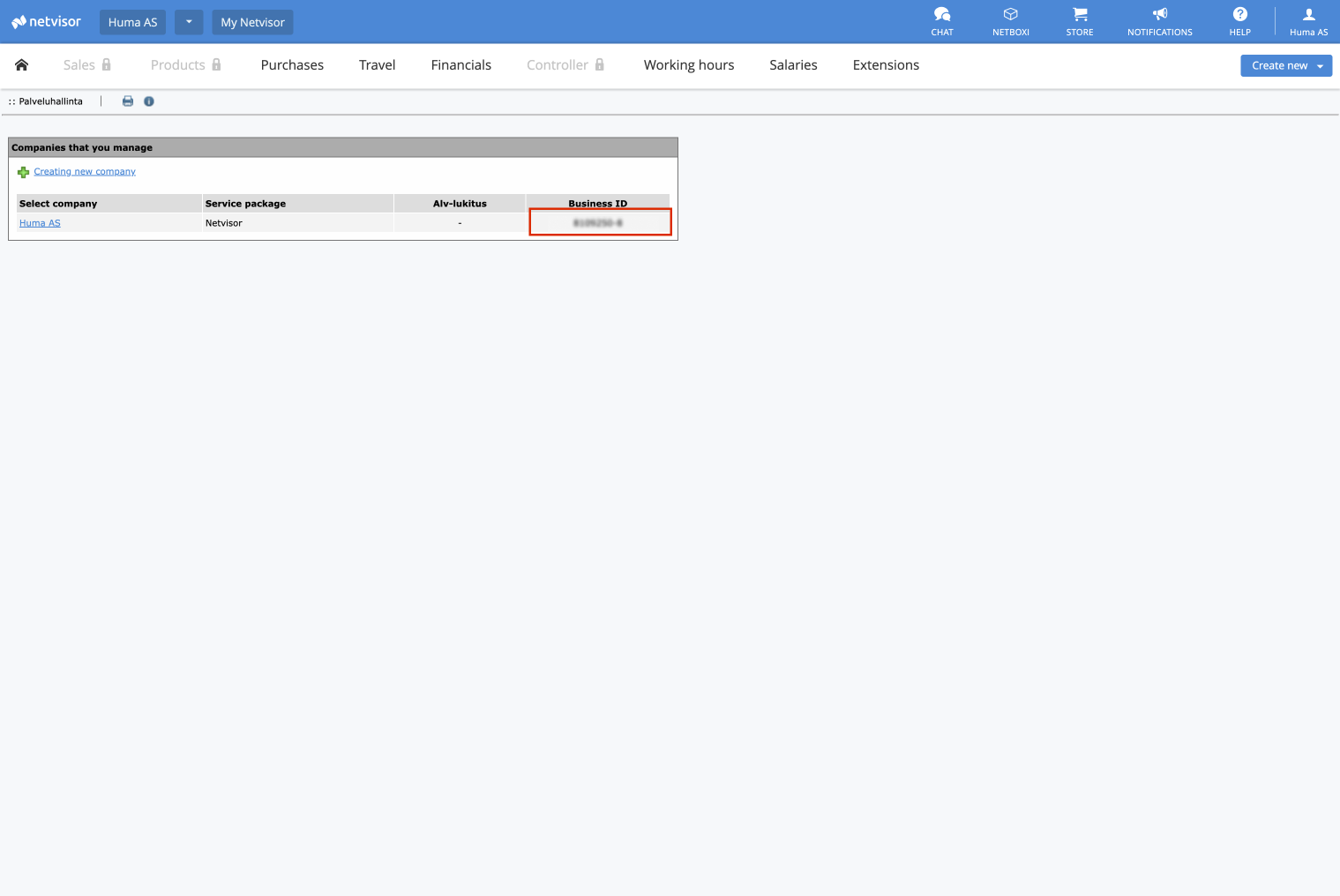
Step 2: Connect Huma to Netvisor
- Login to your Huma account as administrator
- Go to 'Integrations'
- Open Netvisor
- Read through the documentation
- Click 'Set up' in the upper right corner
- Paste the Netvisor User ID, Key, Business ID and check the box to verify you have the proper authority.

Step 3: Activate the integration. Synchronize users and choose how to handle conflicts or missing values
- After clicking 'Save' you will end up in the Synchronize users step
- Huma will inform you of any conflicts or inconsistency between Huma and Netvisor and you will have to decide how to handle conflicts and/or missing values. You can decide wether or not you want to update Netvisor based on values in Huma or the other way around.
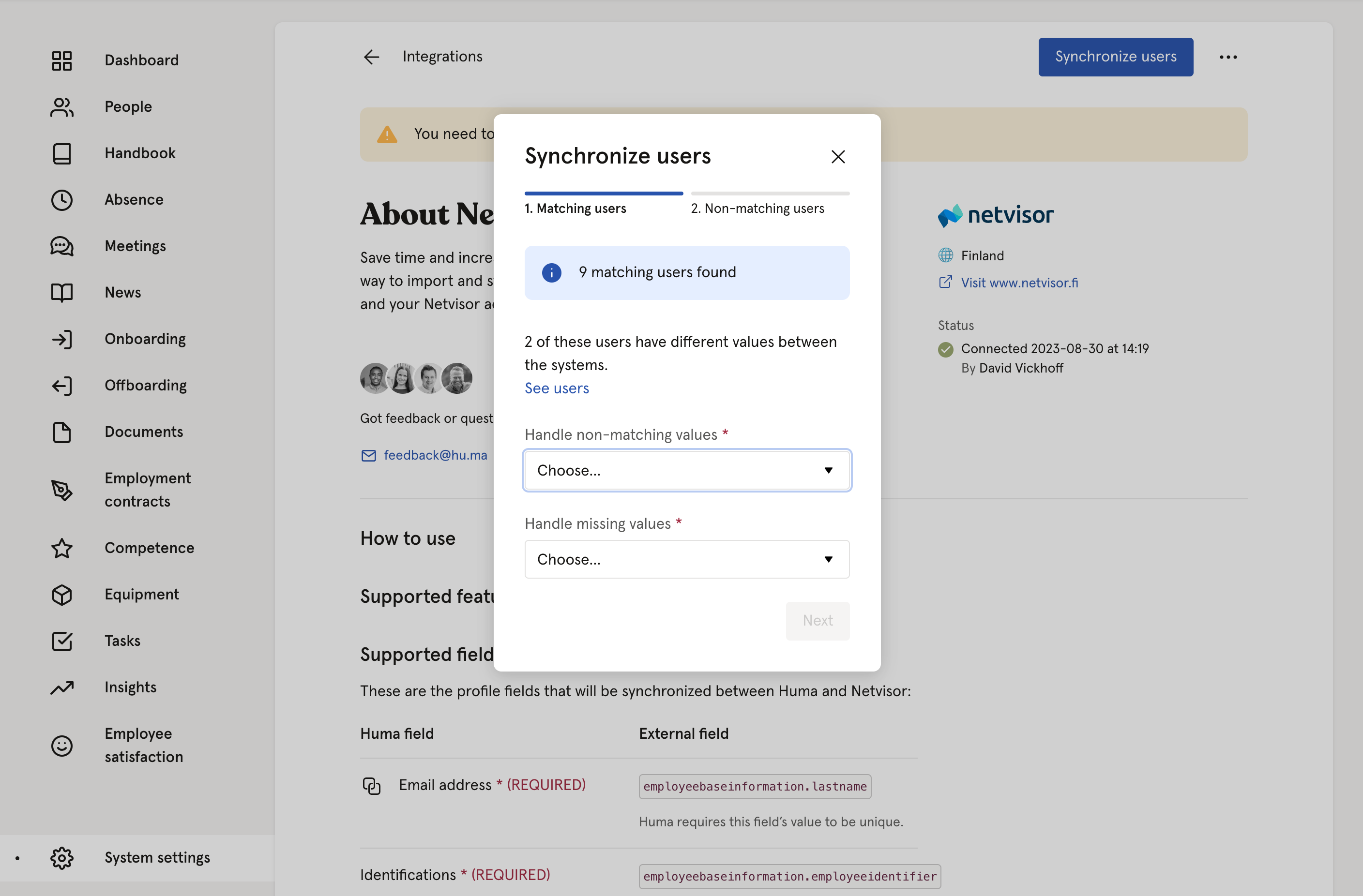
- Click 'Next' and decide how you want to sync users between Huma and Netvisor.
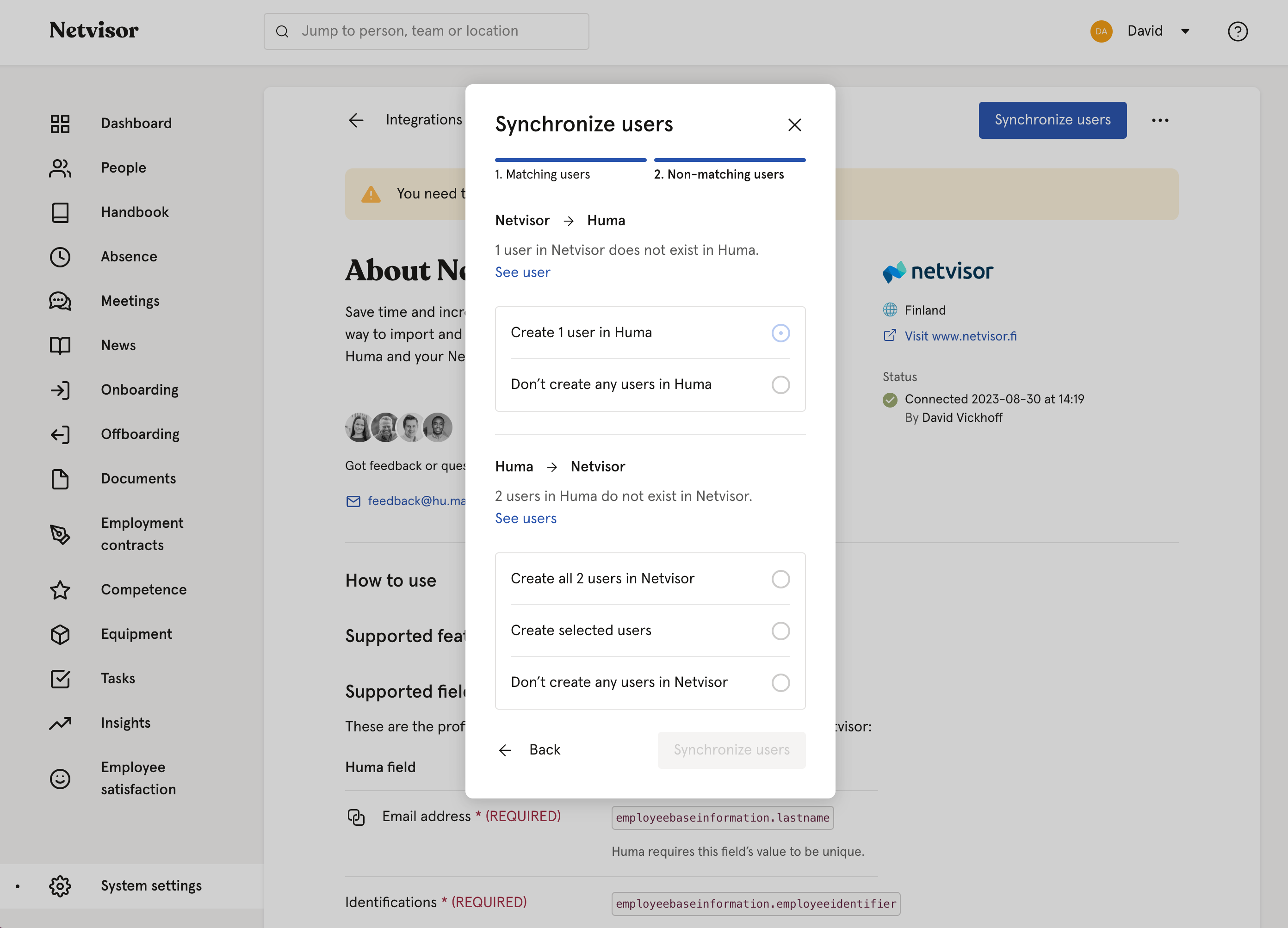
- If users in Netvisor does not exist in Huma, you can add users to Huma
- If users in Huma does not exist in Netvisor, you can add users to Netvisor
- After deciding on the above click 'Syncronize users'
- Huma will now start synchronizing users with Netvisor. You will receive an email confirming the result.
Step 4: Your connection between Huma and Netvisor is active 🥳
Any changes made to supported fields in Huma (listed below) will be automatically updated in Netvisor in real-time.
Please be aware that you need to sync users to get the latest changes from Netvisor. Changes made in Netvisor will not be automatically be updated in Huma.
How to sync users
Use "synchronize users" when you have updated supported fields in Visma, or when you want to create new users.
If you need to do a manual sync between Visma and Huma
- Go to the integration page for Visma in Huma
- Click "Synchronize users" and follow the steps
Read more about the steps here.
Please be aware that you need to sync users to get the latest changes from Netvisor. Changes made in Netvisor will not be automatically be updated in Huma.
Deactivated or deleted users
When a user is deactivated in Huma...
- the user will not be deactivated in Netvisor.
- the user will be locked for updates and this will only occur through a manual synchronization.
When a user is deleted in Huma...
- the user will not be deleted in Netvisor.
- and not the other integration, the manual sync will ask you to create this user in Netvisor.
- the user cannot be synced if there have been changes to their record in Netvisor.
Important informations to the payroll clerk
Make sure the payroll clerk in your organization is informed about this before starting to use the integration.
Creating users in Netvisor via sync
If you’re creating users in Netvisor via synchronization from Huma, there are some fields that should be manually reviewed in Netvisor.
- Under ‘Employee’s information’:
- Payroll information - Salary model will be set to ‘No salary model’
- Settlement points - The value of TyEl will be set to ’No handling’. This will cause an error when trying to update the employee. A suitable employment pension insurance needs to be selected.
- Under ‘Employments’:
- Term of employment - Will not be set
- Employment end reason - When employment has an end date this will be set to ‘Employee’s own request’
- Occupational class - Will not be set
- Employment periods - Any changes to employment period in Huma will result in updating a single employment period in Netvisor
- Grounds for employment - Will be set to ‘Working or employment relationship’
Synchronizing Employment type (Employment method in Netvisor)
From Huma to Netvisor:
| Huma value | Netvisor value | |
| Casual | will be | Employed |
| Consultant | will be | Leased employee |
| Permanent | will be | Employed |
| Temporary | will be | Employed |
| Trainee | will be | Trainee |
From Netvisor to Huma:
| Netvisor value | Huma value | |
| Employed | will be | Permanent |
| Leased employee | will be | Consultant |
| Self employed | will be | Permanent |
| Trainee | will be | Trainee |
| Voluntary | will be | Temporary |
Supported fields
Huma field |
Netvisor field |
| Email address (REQUIRED) |
employeebaseinformation.email Huma requires this field’s value to be unique. |
| Identifications (REQUIED) |
Personal identity code employeebaseinformation.employeeidentifier The integration can’t unset or update this field’s value in Netvisor with the value in Huma. Must be unique and valid Finnish National identification number (SSA) |
| Given name (REQUIRED) |
First name employeebaseinformation.firstname |
| Family name (REQUIRED) |
Last name employeebaseinformation.lastname |
| Employment start date (REQUIRED) |
Start date employementperiods[].startdate |
| Job title (REQUIRED) |
Occupational title employementperiods[].employmentperiod.profession |
| Date of birth |
Date of birth employeebaseinformation.dateofbirth The integration can’t unset or update this field’s value in Netvisor with the value in Huma. |
| Employment ID |
Employee number employeepayrollinformation.employeenumber Netvisor requires this field’s value to be unique. Max. length 10 characters |
| Probation end date |
Probationary period end date employementperiods[].employmentperiod.probationenddate |
| Employment end date |
End date employmentperiods[].employmentperiod.enddate When this field is synced from Huma to Netvisor, it set´s End reason to ‘Employee’s own request’. |
| Employment type |
Employment method Read more about the types here. |
| Employment percentage |
Type of employment
|
| Nationality |
Nationality employeebaseinformation.nationality |
| Gender |
Gender employeebaseinformation.gender The integration can’t unset or update this field’s value in Netvisor with the value in Huma. |
| Date of birth |
Date of birth employeebaseinformation.dateofbirth The integration can’t unset or update this field’s value in Netvisor with the value in Huma. |
| Address ( REQUIRED) |
Address employeebaseinformation.streetaddress employeebaseinformation.municipality employeebaseinformation.postnumber employeebaseinformation.country All of the above must be filled in Netvisor if address should be synced to Huma |
| Phone number |
Phone number employeebaseinformation.phonenumber Huma requires this field’s value to be unique. |
| Bank account number |
IBAN account number employeebaseinformation.bankaccountnumber employeebaseinformation.bankidentificationcode
|