Meeting rounds
Meeting rounds and how they work.
Table of Contents
Templates
- Create a new meeting round template
- Edit an existing template
- Required permissions to manage templates
- Import or export templates
Set up meeting rounds
General meeting round questions
- How to edit details for the meeting after the status is set as OPEN?
- What is the difference between "attende" and "regarding
- Can meeting admin get access to the meetings?
- How do I edit "meeting host", "attendee" and "regarding"?
- Can meeting administrator keep track of the meetings?
Meeting rounds
Meeting rounds in Huma let you set up and distribute the same meeting template to multiple employees at once. This streamlines the process for recurring or organization-wide meetings, ensuring consistency and saving time for HR teams. The feature is designed to make follow-up and documentation easier across multiple participants.
The basics
- To host a meeting round you will need a system role with "full access over meetings"
- Everyone can be an attendee of a meeting.
- A meeting can have one or multiple attendees, but only one host.
- Only attendees and host have access to the content of the meeting.
- "Regarding" - is the meeting about a specific person?
If the employee marked as "regarding" is not also listed as an "attendee," they will not have access to the meeting. - When a meeting is tagged with "Regarding," it will also be visible on the profile card of the designated employee under "Meetings."If the meeting is about someone specific, e.g performance reviews or 1-on-1s, the meeting can be tagged with that person, using the field "Regarding".
- "Regarding" - is the meeting about a specific person?
- Do you wish to create a 1-1 meeting? Check out 1-on-1s here.
Create a new meeting template
To create meeting templates, you´ll need a "System role with Full access to Meetings Management".
If you want to create your own meeting template
- Go to the "Meeting module"
- Navigate to the "Templates tab"
- Click "Add template..."
- Choose "New meeting template" or "Import from file"
- You can import meeting template that you have exported from Huma
- If you choose "New meeting template", give it a name and click "Continue"
- Go to your new template
- Fill out Meeting template name, description and add talking points
- You can add talking points from other templates by clicking "Add from template" at the bottom of the page
- Click "Save"
Edit an existing template
Yes, you can. You can both add or delete talking points, change icon and description.
- Go to the "Meeting module"
- Navigate to the "Tempaltes tab"
- Find the template on the list
- Click the three dots to the right of the template in the list
- "Edit"
- You can also edit the template by just clicking on it on the template list
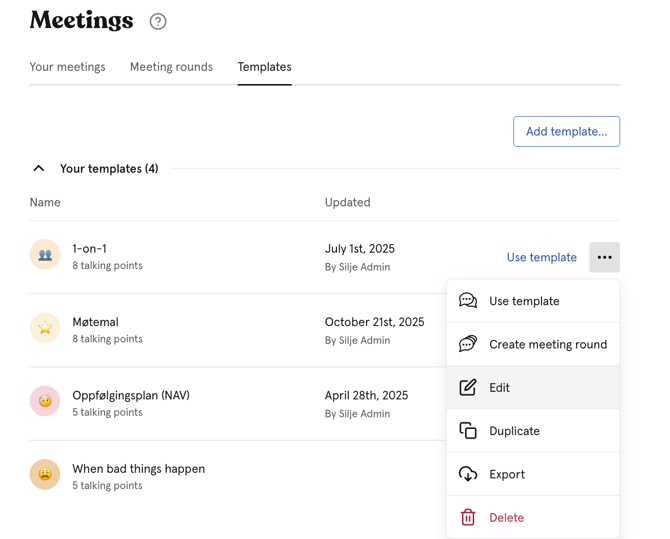
What permissions do I need to manage templates?
You will need a "System role with Full access to Meetings Management" to manage templates.
With this permission you can
- Manage meeting rounds
- Add, update and delete meeting templates
How to import or export templates
Import
- Go to the "Meeting module"
- Navigate to the "Templates tab"
- Click "Add template"
- Choose "Import from file"
- Supports meeting templates created in and exported from Huma
- Maximum file size: 10MB.
- You can import multiple templates at once.

Export
- Go to the Meeting module
- Navigate to the "Templates tab"
- Click the "three dots" to the right of the template in the list
- "Export"
- The export will be saved locally on your computer.
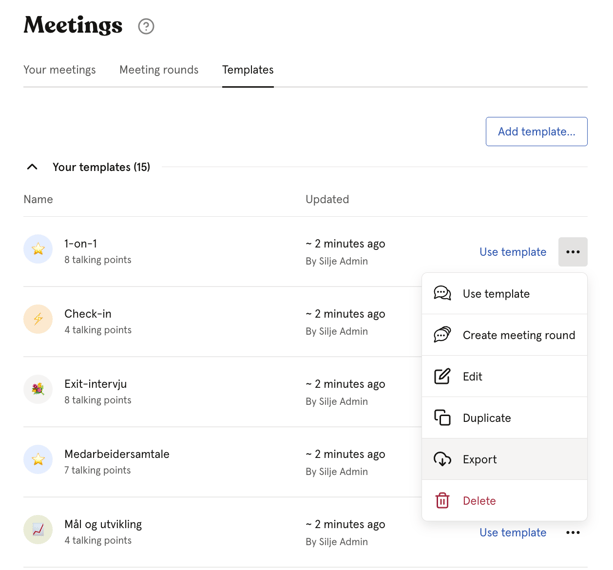
How to set up a meeting rounds in Huma
To set up a meeting round in Huma, create a new round, select your meeting template, and choose the participants.
- Go to the "Meeting module"
- Click "Add meeting round" and choose a pre filled template or a blank meeting
- Set meeting name and description
- Set up the meeting agena with talking points
- Click "Next"
- Choose wom to include in the meeting round
- Members of groups
- Individual people
- Everyone
- Choose meeting hos for each meeting
- Yourself
- A spesific person
- The employee´s supervisor
- Set status for the meeting
-
- Draft
- Only the meeting host for each meeting have access to the meeting and can share it when they are ready.
- All created meetings will be hosted by you.
- Attendees can’t see meeting notes.
- Preperation
- Attendees will get invited and can contribute to agenda.
- All created meetings will be hosted by you.
- Attendees can add notes to each talking point.
- Attendees can add their own private notes.
- Attendees can’t see summaries on talking points.
- Conversation
- Attendees’ notes on talking points will be shared with all attendees.
- Attendees can’t see summaries on talking points.
- Draft
- Click "Start meeting round" and set "Due date", and the meetings will be generated automatically in the background
- The meeting host can then follow these steps to facilitate the meeting.
- Both the meeting host and the attendees will be notified when a meeting is created. The meeting host can edit details, notes (public and private), tasks and summary.
- The attendees can add notes (public and private).
-
Members of a team or location can be assigned directly or they can claim the task themselves.
-
If a task is shared with an entire Team or Location, it is marked as completed once one person on that Team/Location completes it.
-
The host of the meeting round can view the status of all meetings, while only the designated host for each individual meeting can access its specific details.
The process
Before a meeting
- DRAFT
- Attendees can't see the meeting, but they can see tasks that are assigned to them.
- The meeting host can enter meeting notes in the agenda items as separate 'preparation notes.' These are not visible to meeting attendees until the meeting status is CONVERSATION.
- Host can add their own private notes, which will never be shared with anyone.
- When the agenda is set you can share it with attendees
- Set a meeting date and check availability of the attendees
- Set meeting status to PREPARATION
- PREPARATION
-
- Attendees are invited to the meeting. They can start preparing by adding agenda items and their own notes for each agenda item.
- Everyone can add/manage their own private notes, which will never be shared with anyone.
- All attendees, included Host will only see their own notes. Agenda items added here will be visible for everyone
- When everyone is ready with their preparation:
-
- Set meeting status to CONVERSATION
-
During the meeting:
- CONVERSATION
- Meeting host can add follow-up tasks, assign them to a specific person or a team and add a due date
- A meeting administrator will have full overview over the status for all meetings in a meeting round.
- Everyone can add/manage their own private notes, which will never be shared with anyone.
- Meeting host can add a summary for each agenda point. This will not be shared with attendees until the status is set to COMPLETED.
- When meeting is over and any notes and summaries have been added:
- Set meeting status to COMPLETED
After the meeting
-
- Only attendees and meeting host have access to completed meetings.
- Meeting host has full access to the meeting and can change status to make changes in f.x notes or summaries. Note that changing the status of a completed meeting will notify all the meeting attendees.
- Attendees can see meeting including notes, summaries and follow-up tasks
- Follow-up tasks are also available to the attendee under their tasks and on the dashboard.
- If follow-up tasks have been assigned to a team, location or a person that is not an attendee of the specific meeting they will not get access to the meeting content but only to the assigned task.
- Everyone can add/manage their own private notes, which will never be shared with anyone.
- Access to meeting is not determined by user or system role, but by "attendee" or "meeting host" roles within the meeting details.
Access and meeting round status
A meeting can be in the following states:
-
DRAFT
-
PREPARATION
-
CONVERSATION
- COMPLETED
DRAFT
-
ATTENDEE have NO ACCESS to the meeting
-
Only MEETING HOST have access to the meeting
-
MEETING HOST can manage talking points
-
MEETING HOST can manage tasks
-
MEETING HOST can manage their own notes
- MEETING HOST can manage summaries
-
MEETING HOST can change status to either PREPARATION, CONVERSATION or COMPLETED
-
MEETING HOST can edit meeting details (title, meeting date, host, attendees and regarding)
-
MEETING HOST can delete a meeting
PREPARATION
- MEETING HOST can manage all talking points
- ATTENDEE can manage their talking points
- MEETING HOST can manage their notes
- ATTENDEE can manage their notes
- ATTENDEE OR HOST CAN NOT see other attendees notes
- MEETING HOST can manage tasks
- ATTENDEE can see follow-up tasks
- MEETING HOST can manage summaries
- ATTENDEE OR CAN NOT see summaries
- MEETING HOST can change meeting status to either DRAFT, CONVERSATION or COMPLETED
- MEETING HOST can edit meeting details (title, meeting date, host, attendees and regarding)
- MEETING HOST can delete a meeting
CONVERSATION
- MEETING HOST can manage all talking points
- ATTENDEE can manage their talking points
- MEETING HOST can manage their notes
- ATTENDEE can manage their notes
- ATTENDEE OR HOST CAN see other attendees notes
- MEETING HOST can manage tasks
- MEETING HOST can manage summaries
- ATTENDEE can see follow-up tasks
- ATTENDEE OR CAN NOT see summaries
- MEETING HOST can change meeting status to either DRAFT, PREPARATION or COMPLETED
- MEETING HOST can edit meeting details (title, meeting date, host, attendees and regarding)
- MEETING HOST can delete a meeting
COMPLETED
- ATTENDEE and HOST can see all notes
- ATTENDEE and HOST can see follow-up tasks
- ATTENDEE and HOST can complete their follow-up tasks assigned to them
- MEETING HOST can change status to DRAFT, PREPARATION or CONVERSATION
- MEETING HOST can delete a meeting
- MEETING HOST can delete a meeting
General questions about meeting rounds
Can I edit details for the meeting after the status is set as OPEN?
You can edit meeting details as long as the status is not set to "Completed."
What is the difference between "attendee" and "regarding"?
Attendee are the employee that gets access and attend to the meeting round, and "regarding" does not necessarily gets access but are a topic of the meeting.
Can meeting admin get access to the meetings?
The meeting round host does not have access to individual meetings unless they are assigned as the meeting host or included as an attendee for that specific meeting.
How do I edit "meeting host", "attendee" and "regarding"?
You can always edit roles in the meeting details. To edit roles you need to be the meetings host of the current meeting and
- Go to "Meeting module" and select the current meeting.
- Navigate to "Edit meeting details"
- Add or remove employees from/for "Attendees" or "Regarding" field.
You can also edit the "Meeting host role"
- Click on the "Meeting host" field and choose another employee.
-
If you wish to retain access to the meeting, modify the "Meeting host" and select "Keep access." This will make you an "Attendee" if the new "Meeting host" is already an "Attendee." Otherwise, you must register yourself as an "Attendee" before clicking "Save."
-
If the meeting is in status "Draft" the meeting will no longer be available in your "Your meeting" list, until the new "Meeting host" sets the status to "Open".
-
- When you have edit the roles click "Save" and the meeting details will then be updated.
- To do this the meeting also needs to have the status "Draft" or "Open".
What can attendees see?
- Attendees can see meeting including notes and follow-up tasks.
- Follow-up tasks are also available to the attendee under their tasks on the dashboard.
- If follow-up tasks have been assigned to a team, location or a person that is not an attendee of the specific meeting they will not get access to the meeting content but only to the assigned task.
- Attendees can only see their own meeting in the meeting round.
Can meeting administrator keep track on the meeting status?
A meeting administrator will have full overview over the status for all meetings in the meeting round.
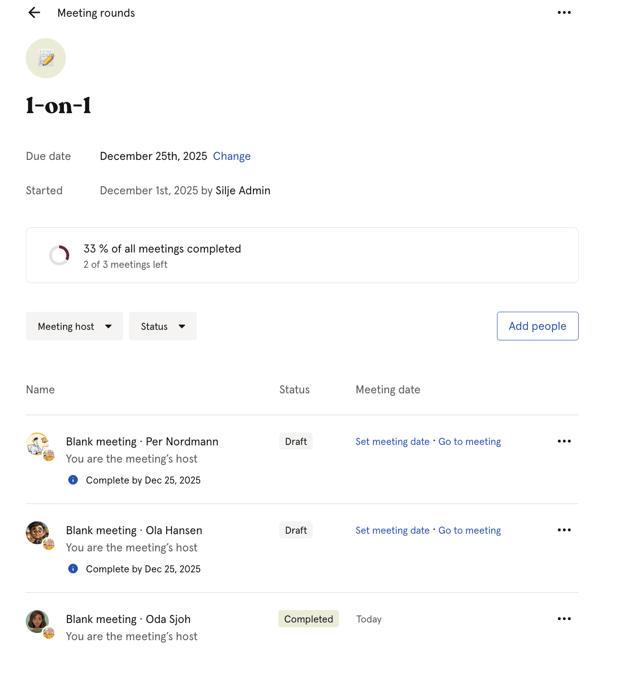
- Even though you have a systemrole as admin in Huma, it doesn't mean you´re granted access to the meeting.
- Therefore, a meeting admin will not necessarily get access to the meeting round.
- There are two different ways to create your 1-on-1 meetings in Huma.
- 1. Single meeting - Perfect if you just want to have a separate meeting with one or more attendees. Information about single meeting here.
- 2. Meeting round - Perfect if you want to prepare and set up multiple meetings at once and assign meeting host and select who the attendees should be for each meeting.