Custom survey - with or without AI
Turn feedback into insights with AI-powered employee surveys. Our tool supports customizable surveys for tracking employee satisfaction, engagement, feedback on specific initiatives, and more. Whether it’s one-time surveys or recurring pulses, you’re in control.
Table of Contents
Create survey- How to create a survey
- What types of surveys can I create?
- Can I add my own questions?
- Can surveys be one-time or recurring?
- What intervals are available for recurring surveys?
- Who can take part in and answer the surveys?
Notifcations and reminders
General questions
- What question types are available?
- What is the response time for a survey?
- Are the surveys anonymous?
- Who can view survey results?
- What insights are available?
- Can I monitor trends over time?
- What are the survey statuses?
- What if I want to pause or stop a survey?
- How to edit or delete a survey
- Is it possible to create a template or replicate a survey?
- Can I export results from a survey?
- Duplicate survey
How to create a survey
To create a survey you must have a "System role with full access to Survey management"
- Navigate to the "Surveys module"
- Select the option to "create a new survey"
- Ask AI to create a form based on your goals or continue and manually input your questions.
- When the survey is ready - click "Publish" and determine the audience who will have access to answer it.
- Everyone
- Teams or location
- Individual people
- Decide whether your survey will be a one-time initiative or recurring / pulse.
- Publish your survey.
Participants will receive notifications about the survey, allowing them to respond within the specified response period. Once completed, the survey results will be available for review under the survey's details.
What types of surveys can I create?
Huma enables you to create tailored surveys designed to measure employee satisfaction, engagement, and feedback on specific initiatives, among other topics.
You can choose to conduct either one-time surveys or recurring pulse surveys to gather insights effectively.
Can I add my own questions?
Absolutely!
You can fully customize surveys with questions tailored to your organization’s needs. Alternatively, you can ask AI to generate questions based on your goals.
-
You can also modify the order when the survey is in "Draft" status.
Can surveys be one-time or recurring?
Yes, you can define whether a survey is a one-time or recurring survey.
You will define this when creating the survey.
What intervals are available for recurring surveys?
- Once a year (52 weeks) - Coming Soon
- Twice a year (26 weeks) - Coming Soon
- Quarterly (12 weeks)
- Monthly (4 weeks)
- Twice a month
- Weekly
Who can take part in and answer the surveys?
Users that are included in the survey, can both participate on web or in the app.
All required questions must be completed before submission.
- When a user is excluded from eNPS, they are not excluded from surveys.
To receive a survey, the user must
- be a recipient of the survey
- be invited or logged into your Huma account
- "first day of work" must be in the past
- "last day of work" must be in the future
- be an active user
Deactivated users will not be counted in "total recipients" if survey went live when they were already deactivated. Any earlier responses will still be included in reports.
Survey is sent only to active users when it goes live. Survey audience is taken into consideration only when survey goes live and not when published/scheduled.
How are participants notified about the surveys?
Survey participants receive notifications and can respond effortlessly through Huma.
Pending surveys appear on the dashboard, and notifications are sent when surveys are available. When the survey is created and published, the participants will receive an email with a link to the survey.
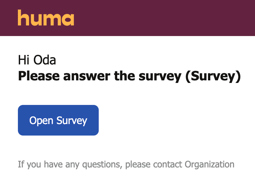
When clicking the link attached on the email, the participants will be taken straight to the survey in their Huma account.
Participants can also navigate to the survey through the dashboard.

Survey Reminders
A reminder is automatically sent halfway through the response period for all surveys. For example, if the response period is 2 weeks, the reminder will be sent after 1 week.
This reminder schedule is set by default and can’t be changed.
What question types are available?
- Short Text
- Long Text
- Single Select
- Multi-Select
- Yes/No
- Rating Scales:
- Scale (0-10)
- Stars (2-10)
- Dice (6 fixed)
- Smileys (4 fixed: Unhappy, Neutral, Happy, Very Happy)
- Hearts (2-10)
What is the response time for a survey?
This depends on the interval and type of survey. Survey creators can specify this during setup.
Are the surveys anonymous?
When you create a new survey, you can choose if you want the survey to be anonymous are not.
If you opt to publish an anonymous survey, a minimum of 5 responses is required to view the results. This also impacts filtering by teams, locations, or companies.
Who can view survey results?
Users with the system permission "Surveys: Only see" or "Surveys: See and edit" can view results, including historical runs.
Here is an overview over what the different permissions allow:
| Action | No Access | Only see | See and edit |
|---|---|---|---|
| View active surveys | ❌ | ✅ | ✅ |
| View completed surveys | ❌ | ✅ | ✅ |
| Answer surveys | ✅ | ✅ | ✅ |
| Create surveys | ❌ | ❌ | ✅ |
| Edit survey details | ❌ | ❌ | ✅ |
| Delete surveys | ❌ | ❌ | ✅ |
| Publish/pause surveys | ❌ | ❌ | ✅ |
| See question pane | ❌ | ❌ | ✅ |
| Add/edit/delete questions | ❌ | ❌ | ✅ |
| See survey results | ❌ | ✅ |
✅ |
What insights are available?
Survey results provide a detailed breakdown of responses for each run, enabling companies to analyze trends and feedback.
Besides viewing "Results" in a survey, you can utilize AI Analysis in Huma to interpret the results for you. Simply navigate to the survey you wish to analyze and click "Analyze".
Can I monitor trends over time?
Currently, the eNPS survey allows tracking of changes in employee sentiment and satisfaction, providing insights into the impact of initiatives over time.
What are the survey statuses?
- Draft: Survey not published yet.
- Published: Survey has an upcoming run.
- Active: Survey is ongoing.
- Paused: Only available for recurring surveys; manually paused.
- Completed: One-time survey is finished; no upcoming run.
What if I want to pause or stop a survey?
When paused or stopped, no new survey requests will be sent, but employees can still respond to any surveys already in progress.
- Go to the Survey Module
- Navigate to the survey you want to pause/stop
- Click on "Pause" in the top right corner
- Any future scheduled runs will be canceled. You can resume the survey at any time.
How to edit or delete a survey
- Do you want to make changes?
Different types of changes can impact survey results in various ways
- If the survey is recurring, you can edit future versions, but not the one currently live.
- If the survey is published as a one-time event, it cannot be edited.
- Unfortunally, it is not possible to duplicate a survey.
-
Changing the question type
- It will no longer be possible to compare or track trends for this question’s responses across survey runs after changing the type.
- Deleting a question or an option
- Data from previous runs will remain unaffected, but comparisons and trend analysis across runs may become more challenging. Keep in mind that presenting a different set of questions and options can also influence how people respond.
- Correcting typos
- Minor text changes will not affect the results. However, significant rewording of a question’s title, description, placeholder, or help text may impact how people respond.
- Add participants after the survey is published
- It is not possible to add participants after the survey is published
- Do you want to delete the survey?
You can delete a survey regardless of its status.
- Go to the "Survey module"
- Navigate to the survey you want to delete
- Click on the three dots in the top right corner
- Select "Delete"

Is it possible to create a template or replicate a survey?
Unfortunately, it is not possible to create a template for surveys or replicate one.
If you wish to create a similar survey, you can duplicate the questions from an existing survey and insert them into the new one.
Can I export results from a survey?
Direct export of survey results from Huma is not available. However, you can right-click on the webpage and select "Print - as PDF".
Duplicate survey
The duplicate will be created as a draft, without any of the original’s runs and responses. When publishing, you can change the survey settings as needed – except its anonymity.
- Go to the "Surveys module"
- Navigate to the survey you want to duplicate
- Click on the "three dots" located to the right of the survey
- Press "Duplicate"
- You can edit title
- "Keep audience" - controls wether the original´s audience is transferred to the duplicate, or is cleared.
- Click "Duplicate"
