Teamtailor integration
Follow these steps to automatically import new hires from Teamtailor to Huma.
Table of Contents
Set up integration- Step 1. Activate the Teamtailor integration in Huma
- Step 2. Activate the Huma app in Teamtailor
- Step 3. Setup the workflow
- Send candidate manually
General information
Teamtailor
The Teamtailor integration in Huma allows you to automatically import new hires from the recruitment platform Teamtailor directly into Huma. This helps streamline your onboarding process by transferring candidate data without manual entry.
Step 1. Activate the Teamtailor integration in Huma
- Log in to your Huma account
- Go to 'Integrations' in the main menu and choose 'Teamtailor'
- Please read all the information about the Teamtailor integration before moving to the next step.
- Click 'Connect' in the upper right corner
- Accept the terms & conditions and click Connect
- Copy/write down the "ID Client ID and the Client secret" and click Done

Step 2. Activate the Huma app in Teamtailor
- Log in to your Teamtailor account
- Go to the Huma app in Teamtailor marketplace and click 'Activate'
- Go to Settings > API keys and click 'New API key'
- Give it a name (for example Huma)
- Select API Scope 'Admin' and 'Read'
- Click 'Create'

- In "Settings", in the left navigation meny, scroll down to Integration click on "Marketplace activations"
- Find your key, and click "View settings"
- Fill in the 'Client ID' and the 'Client secret' you got from Huma
- In 'Teamtailor API key', select the API key you just created and click 'Finish installation'
- You're now connected! 🎉

Step 3. Setup the workflow
The candidate is automatically sent to Huma via a Trigger you add to a stage in the recruitment process.
To add the Trigger, go to the stage where you want the event to happen. There, click the magic wand at the right hand side, Triggers (1) and add it to the stage you want by clicking the Add trigger (2).
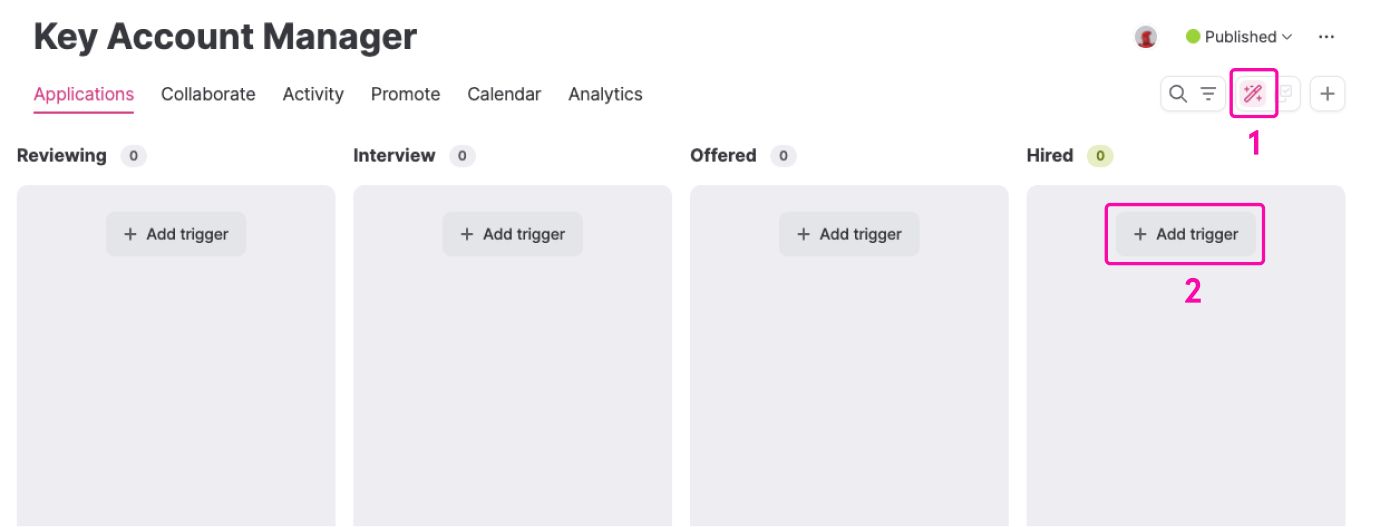
After picking the Huma trigger you can choose (not mandatory) what teams/locations the person will be added to, and who will be their supervisor.
Send candidate manually
You will also have the option of manually sending the candidate to Huma. To do so, go to the candidate page, click the three dots on top, click 'Integrations' and choose 'Send to Huma'
Other integrations
If you're using an integration with the possibility to create users when they're added to Huma, they will be created in integration when added to Huma via Teamtailor.
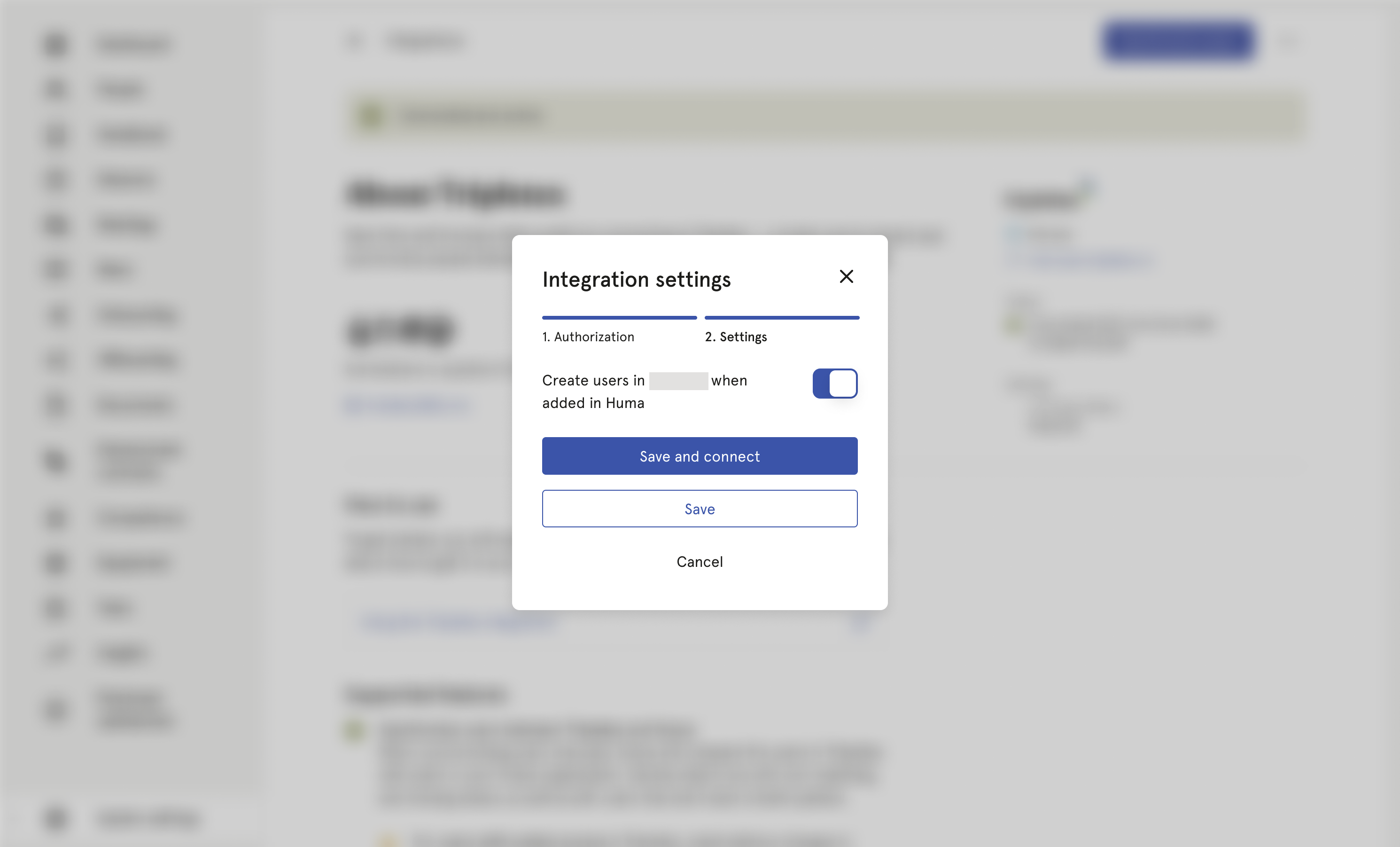
Profile information
When sending a candidate from Teamtailor to Huma, this profile information will be sent:
- Given name
- Family name
- E-mail address
- Phone number
- Profile picture
- Teams and locations (if added in trigger)
- Supervisor (if added in trigger)