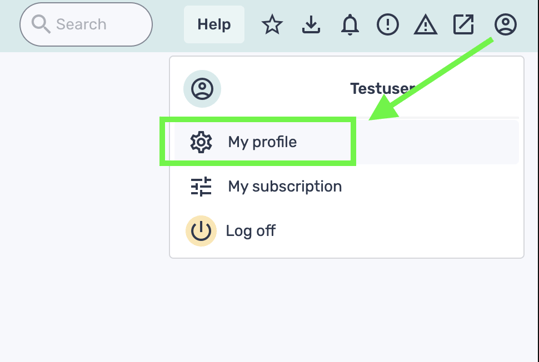Tripletex integration
This is how you connect Tripletex to Huma to enable an automated sync of absence and employee data
Table of Contents
Set up integration
- Multiple connections
- 1. Get an employee token from Tripletex
- 2. Connect Huma to Tripletex
- 3. Synchronize users and choose how to handle conflicts or missing values
- 4. Your connection between Huma and Tripletex is active 🥳
Active integration
General questions
Multiple connections
If you need to configure multiple integration instances, follow the setup guidance provided here.
1. Get an employee token from Tripletex
- Go to Company > Employees (Selskap > Ansatt)
- Select an employee that will own the token
- Select the API access (API-tilgang) tab
- Click the New Token (Ny Nøkkel) button
- Remember to edit the name for "Key" with the new generated key.
- Remember to edit the name for "Key" with the new generated key.

- Select Huma in the drop-down menu (Applikasjon)

- Click create token (Opprett nøkkel)
- A dialog will show the created token, copy this value and move on to Connect Huma to Tripletex
For more information about the token/API go to Tripletex (Norwegian language only)
Be aware:
- You need to be logged in to Tripletex and have the correct authorization to be able to create an employee token. Please contact your Tripletex system administrator if you do not have the necessary privileges in Tripletex.
- If the employee does not have the necessary permissions for Huma's integration when you try to create the token, Tripletex will give an error message, and the token will not be created.
- If the owning employee loses some or all of those permissions later, the token will lose them as well, and the integration will cease to function properly.
- See Necessary permissions for details.
2a. Connect Huma to Tripletex 🔑
- Log in to your Huma Organization and go to 'Integrations' and choose 'Tripletex'

- Please read all the information about the Tripletex integration before moving to next step.
- "How to use it"
- "Supported features"
- "Supported fields"
- Click 'Set up' in the upper right corner
- Paste the created Tripletex 'Employee token' and check the box to verify you have the proper authority.
- Click 'Setup' and a connection is now established between the two systems.
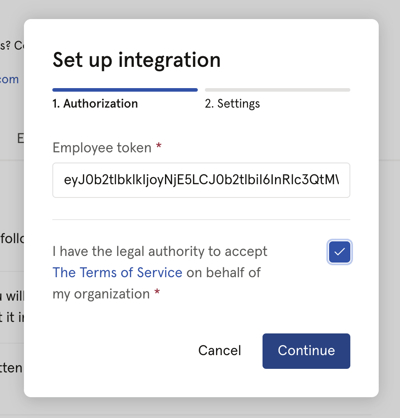
2b. Set up the integration settings ⚙️
- Choose if the users added via this integration should have login access in Tripletex
- When adding users in Huma, you can choose if they should automatically be added in Tripletex.
- If you leave this inactive, you need to do a manual sync to add the user in Tripletex.
- If you're using the Teamtailor integration or CV-Video integration, users added to Huma via that integration will also be added to Tripletex.
- When adding users without Date of birth set, they will be created in Tripletex, but be inactive. To activate them, add their birth dates in Huma and then manually resynchronize.
- Users are added at a basic user level. If they need more access in Tripletex, an admin needs to log in there and grant more access and permissions.
- Enable 'Update salary data in Tripletex when updated in Huma' if you would like to transfer Salary data to Tripletex.
-
- All future created or updated salary data in Huma will be automatically transferred to Tripletex. If a salary’s start date does not match an existing employment position in Tripletex, a new one will be created.
- Salary data will only be sent from Huma to Tripletex.
- Only salaries created or updated after the integration is activated will be transferred to Tripletex.
- Enable 'Create absence in Tripletex when added in Huma' if you would like to transfer absence to Tripletex.
-
-
Registered and approved absence from Huma can be transferred to Tripletex and assigned corresponding absence types there.
- Changes in absence in Huma will result in changes to the absence created in Tripletex.
- If absence is deleted in Huma, it will also be deleted in Tripletex.
- Only absence 'counted as work days' will be transferred to Tripletex.
-
Click 'Save' and a connection is now established between the two systems.
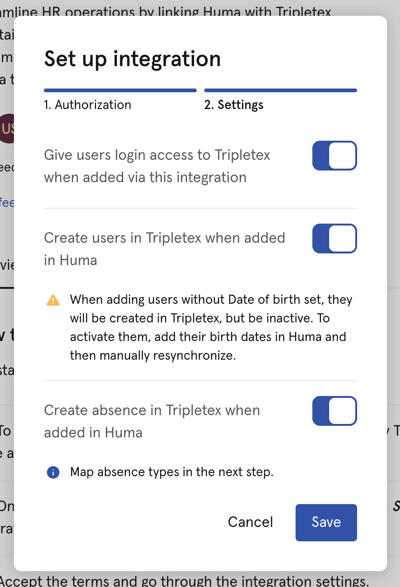
Now: On to the next step - it's where the magic happens: Activate the integration
2c. Map absence types
- If you have chosen to "Create absence in Tripletex when added in Huma" you will be asked to map absence types.
- Go through all types and choose the corresponding absence type from Tripletex.
- Exclude types you don't want to transfer.
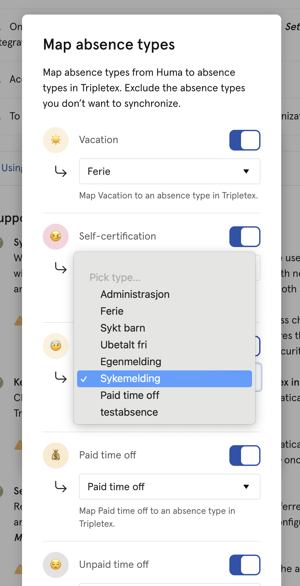
3. Synchronize users and choose how to handle conflicts or missing
values
- After clicking 'Save' you will end up in the Synchronize users step
- Huma will inform you of any conflicts or inconsistency between Huma and Tripletex and you will have to decide how to handle conflicts and/or missing values. You can decide wether or not you want to update Tripletex based on values in Huma or the other way around.
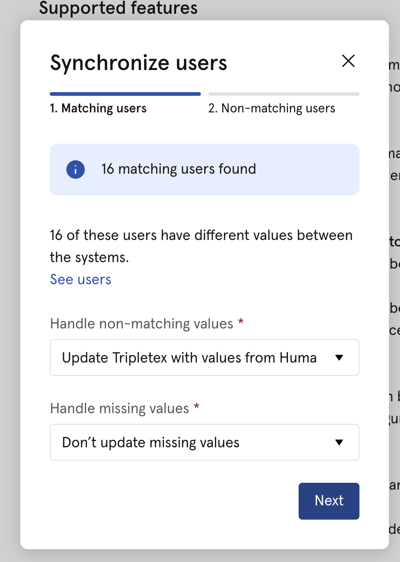
- Click 'Next' and decide how you want to sync users between Huma and Tripletex.
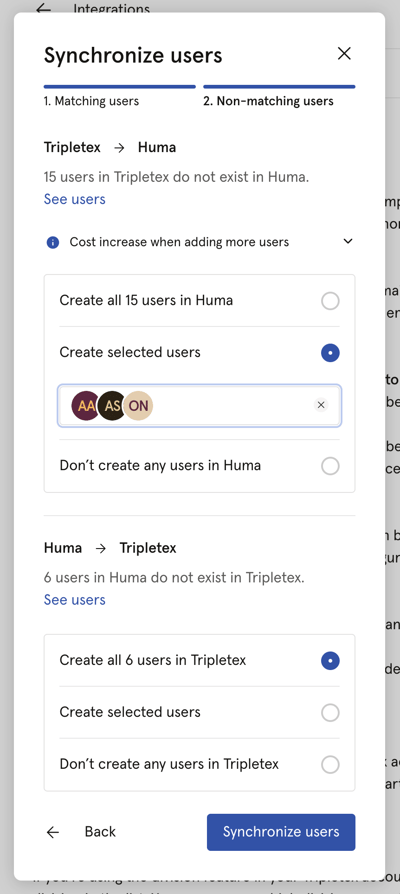
-
- If users in Tripletex does not exist in Huma, you can add users to Huma
- If users in Huma does not exist in Tripletex, you can add users to Tripletex
- After deciding on the above click 'Synchronize users'
- Huma will now start synchronising users with Tripletex. You will receive an email confirming the result.
💡 If you receive an error log message regarding “Period between multiple names,” the profile fields contain some hidden formatting that must be manually edited.
Tripletex requires a department when a new user is created. Huma don’t add employees to inactive departments - we add them to the first “active” department.

4. Your connection between Huma and Tripletex is active 🥳
Any changes made to supported fields in Huma (listed below) will be automatically updated in Tripletex in real-time.
Please be aware that you need to sync users to get the latest changes from Tripletex. Changes made in Tripletex will not be automatically be updated in Huma.
To get changes done in Tripletex, you need to synchronize users manually.

How to sync users
Use "synchronize users" when you have updated supported fields in Tripletex, or when you want to create new users.
If you need to do a manual sync between Tripletex and Huma
- Go to the integration page for Tripletex in Huma
- Click "Synchronize users" and follow the steps
Read more about the steps here.
Deactivated or deleted users
When a user is deactivated in Huma...
- the user will not be deactivated in Tripletex.
- the user will be locked for updates.
When a user is deleted in Huma...
- the user will not be deleted in Tripletex
- and not the other integration, the manual sync will ask you to create this user in Tripletex.
- the user cannot be synced if there have been changes to their record in Tripletex.
Supported fields
- Given name
- Family name
- Phone number
- Date of birth (REQUIRED)
- SSN - social security number
- Bank account number
- Address
- Employee ID
- Employment start date
- Employment end date
Necessary permissions
For the Huma integration to work, the employee token, and therefore the employee, must have:
- an active system access (Systemtilgang)

- Access to Employee related accounting reports (Ansattrelaterte regnskapsrapporter)

- Full access to company information (Full tilgang til selskapsinformasjon)
- Full access to employee information (Full tilgang til ansattinformasjon)

- Full access to salary settings
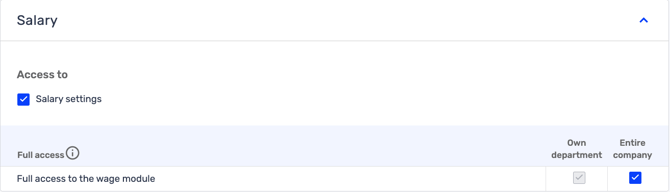
Interested in having absence registrations transferred to Tripletex?
- Full access to all time sheets (incl. approval). (Tilgang til alle timelister (inkl. godkjenning) )

FAQ: Tripletex and Huma Absence Integration
🏖️ Read up on how Absence to Integration works in general
⛓️💥 Please note that activating the integration or enabling "absence sync" does not retroactively transfer past absence records to Tripletex. Absence data is synchronized to the integration only when an absence is approved in Huma.
How do I log absences in Tripletex?
In Tripletex absences are registered as hours on specific activities. A Tripletex admin will need to have set up activities for logging absences, in addition to the default activity "Ferie" (Vacation) provided by Tripletex. Huma absence types need to be mapped to these activities in the integration settings.
Does the integration update absences?
Yes, Huma automatically updates absences in Tripletex when they are modified (created, updated, deleted) in Huma.
What triggers timesheet updates in Tripletex?
Huma automatically creates, updates, or deletes timesheet entries in Tripletex based on the changes made in Huma.
When are absence entries created in Tripletex?
Only when the absence type in Huma is mapped to a Tripletex activity and meets certain conditions like having an end date and being approved.
When are absence entries updated in Tripletex?
When an entry's dates, grade, note, or status in Huma is updated after it has been created in Tripletex. Note that removing an absence's end date, or changing its status to something other than approved will mean that Huma deletes the absence in Tripletex.
What if a Tripletex mapping changes?
If you change which Tripletex activity a Huma absence type maps to, then any existing absence entries that were already created in Tripletex, by Huma, for that mapping, are disconnected from the Huma absences and will not receive further updates from Huma. However, if you edit those absences in Tripletex so that their activity matches the new mapping, then they will receive updates again.
When is an absence entry not created in Tripletex?
If the absence in Huma doesn’t have an end date or if the absence request is not approved, Huma won’t create an entry in Tripletex.
Can historical absence be transferred to Huma?
There is no automatic import or synchronization of historical absence data from Tripletex to Huma.
It is not possible to transfer historical absence data from Tripletex to Huma. Huma can be used as the master system for all new absence records going forward.
How are deletions handled?
If an absence entry is deleted in Huma, Huma deletes the corresponding entry in Tripletex. Huma will also delete an entry in Tripletex if the corresponding entry in Huma loses its end date, or if an approved absence becomes unapproved.
How does Huma match absences for updates or deletions?
Huma matches absences by employee, type, and time to ensure accurate updates or deletions in Tripletex.
How are timesheet entry hours determined?
Hours are calculated based on the Tripletex working hours standard, adjusted for the specific employee and the absence's grading percentage.
What happens if Tripletex rejects a request?
Huma changes the status of the entry to rejected, notifies the relevant users and managers, and records the issue in the integration error log. However, this is not done if the request is only to update the note for an absence: Huma considers this a lesser error that does not put the absence out of sync enough that it needs to be marked as rejected. Such a failed request will still be shown in the integration error log so an admin can check if it needs to be addressed.
Remember to set up Time sheet => "Entire company" - access for the token (API-key), and not only for user-access.
Ensure that the employee token being used has the appropriate access. The employee token should have "Access to all time sheets (incl. approval)" for the Entire Company.

See Necessary permissions for details.
Does your absence get rejected in Huma?
- The person who has set up the token (API key) needs to go to "My Profile" within Tripletex.
- Click on "More" and "API Access."
- Click on the "Key" set up between integration and Huma.
- Scroll down to "Time Sheet" and check appropriate access and for the "entire company."
- Then, try to approve/add absence again in Huma.


For detailed explanations of specific errors, check the integration error log on Huma's integration page. This log provides in-depth descriptions of the issues that have occurred.
How are absence days counted?
Days are counted based on Huma’s work schedule and holiday settings. If a work schedule includes weekends as workdays, and an absence spans these days, Huma sends the corresponding timesheet entries to Tripletex, ignoring Tripletex’s holiday settings.
FAQ: Tripletex and Huma Salary Integration
💰 Please note that activating the integration or enabling "salary sync" does not retroactively transfer past salary records to Tripletex. Salary data is synchronized to the integration only when an salary is created or edited in Huma.
Why should I sync salary data stored in Huma to Tripletex?
Syncing salary data ensures that your payroll calculations in Tripletex are accurate and up-to-date, reflecting the most current information from Huma. This integration helps streamline your HR and payroll processes by eliminating the need for manual data entry.
How do I send salary data automatically from Huma to Tripletex?
To send salary data automatically, you must manually activate the integration in the settings. Once activated, any salary changes made in Huma after this point will be automatically sent to Tripletex.
If integration is already set up you will be able to enable this in the Integration settings found under the ··· in th top right corner:

What fields are updated in Tripletex?
These are the salary fields that will be synchronized between Huma and Tripletex:
| Huma field | External field |
|---|---|
| From date* (REQUIRED) | date
Huma will create or update the employment position in Tripletex based on this date. |
| To date | date
Huma will create or update the employment position in Tripletex based on this date. |
| Salary amount | annualSalaryhourlyWage
Annual or monthly amounts will be used to calculate the annual salary. Hourly or weekly amounts will be calculated as an hourly wage based on the standard time for the pay period, as defined in Tripletex. |
| Interval | remunerationType
If the salary is monthly or annual, the renumeration type will updated as Fixed Salary. If the salary is hourly or weekly, the renumeration type will be updated as Hourly Pay. |
In addition the "Last salary change date" will be updated with the current salary effective date.
How are salaries updated between Huma and Tripletex?
The integration uses the salary's effective date to determine whether to update an existing position or create a new one in Tripletex. If salary is set as "hourly" or "weekly" it also considers the "Standard Time" setting in Tripletex when updating salaries.
What happens if there is no existing position in Tripletex?
If there is no existing position for the salary effective date in Tripletex, the integration will create a new position with the updated salary information and use Huma's salary effective date as the start date.
How does the integration handle different currencies?
The integration uses the currency defined in Tripletex’s company settings. Salaries defined in any other currency will not be synced, and an error will be logged.
What happens if a salary is deleted in Huma?
If the deleted salary matches the start date of a position, the salary fields in Tripletex will be emptied. If a salary is deleted in Huma, the integration cannot delete the corresponding position in Tripletex. Instead, the integration will log an error, and the customer must manually update Tripletex.
How are bulk salary updates (Salary revisions) handled?
During a Salary Revision in Huma, the integration sends requests to update Tripletex for all affected users. If a request fails, the error is logged, but the process continues for other users. Operations for an individual user stop upon encountering the first error.