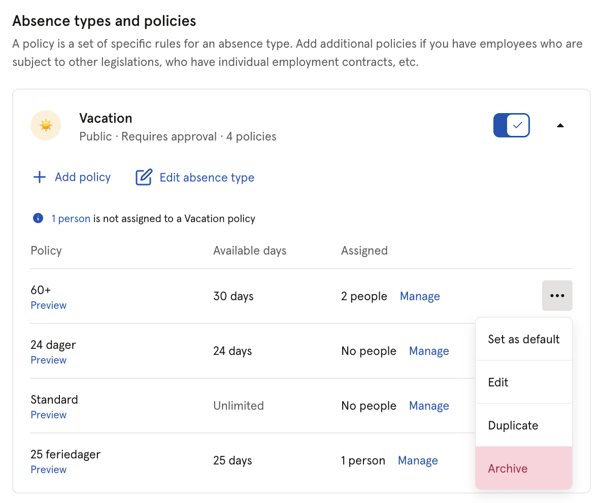Create absence policies
Manage absence policies
Table of Contents
- Absence policy
- How to create a policy
- Policy settings
- View your current policies
- Archive policies
- Video - Mastering absence policies
Absence policy
Absence policies in Huma refer to the rules and configurations that companies set up in the Huma HR system to manage different types of absences, such as vacation, sick leave, or other leave types.
With absence policies, administrators can:
- Set rules for earning, accruing, and using leave days (for example, how many vacation days employees receive per year).
- Allow days to be transferred
- Specify different guidelines for employees absences
How to create a policy
You need a System role with Full access to Absence to be able to manage policies.
- Go to the "Absence module"
- Navigate to the "Settings tab"
- Scroll down to the relevant absence type and click on it to begin creating a policy
- Click "Add policy"
- Fill out details
- Name, Default for new employees, Time period, Limit number of days and Export code
- Click "Save"
- You can assign user to the policy by clicking the "Assigned people tab" and "Assign people"
- Employees can only belong to one policy at a time.
- Editing time period and days available is not possible for already created policies. To edit them, please reassign all assignees to a new policy.
- Read more about assigning policies to employees here.
Policy settings
To update the time period and number of available days for an already excisting policy, a new policy needs to be created. You can then assign all users to the updated policy.
- Policy name — A descriptive name for the policy
- Default for new employees — Should new employees automatically be assigned to this policy
- Time period — Time period determines the time period registered absence is counted within
- "Follows the calendar year" - choose the day time period begins
- "Based on a rolling time period" - months back in time
- Limit number of days — If this is turned off, employees can register unlimited amount of days each time period.
- Export code — This will be included in absence exports. Should match your external absence system's codes.
- One exception is the absence type Sick leave where you also can setup Absence follow up.
Viewing your current policies
You can always view your excisting policies within the Absence module
- Go to the "Absence module"
- Navigate to the "Settings tab"
- Scroll down to the absence types and click on it
- See a list of all existing policies associated with this absence type
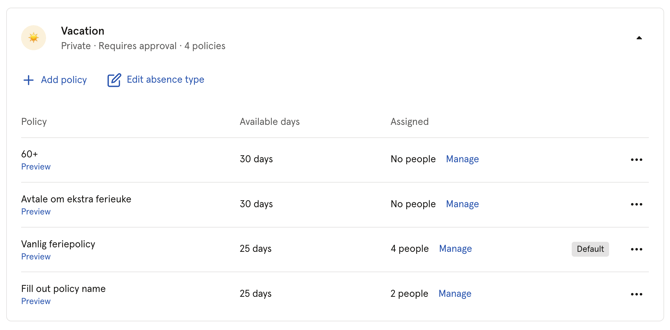
How to archive policies
- Go to the "Absence module"
- Navigate to the "Settings tab"
- Scroll down to absence types and click on the type you want to archive a policy for
- Click on the three dots to the right of the policy and select "Archive"
- Before archiving a policy, you need to reassign everyone assigned to it. Users who are not assigned, but who will be in the future by existing configuration, will also be reassigned.
Please note that "archiving" a policy effectively removes it from active use, similar to deleting the policy entirely. We refer to this process as "archiving" because it allows us to retain the policy data, ensuring that any previously recorded absences continue to function correctly within the system.