Company, Teams and Locations
Group employees into different groups — an easy way to share important information to correct people.
Table of Contents
- Purpose of grouping employees
- Company
- Teams
- Location
- Create content for groups
- Norwegian video Intro
- Organizational chart
In Huma, you have multiple options for organizing your employees, such as using "Company", "Teams", or "Locations".
Categorizing people in this way enhances the efficiency of employee management. Huma provides filters that let you access information or content specifically related to members of these groups: Companies, teams, and locations.
Often, you can share specific items or content exclusively with group members, whether it's a company, team, or location, ensuring that not everyone has access to everything.
Groups are particularly useful when managers or leaders need extended access to certain employees. Specific user roles can be assigned to users, granting them additional permissions for the group and its members.
Navigate to companies, teams and/or location by
- Go to the "People Module"
- Click on Companies/Teams/Location in the tab menu

Company
In Huma, a "Company" represents a distinct organizational entity used to structure and manage employees, roles, and administrative processes. For organizations with multiple legal entities, subsidiaries, or business units, the Company grouping enables clear separation and targeted administration.
For administrators
Companies function as the primary grouping for setting up user roles, access permissions, and data visibility. Administrators can manage which employees belong to each company, control access to sensitive information, and oversee changes in real time. Using companies, you can streamline compliance with local regulations, configure payroll integrations, and assign resources or documentation specifically to each entity.
For employees
Employees are assigned to a company according to their official affiliation. This determines the information, policies, and workflows they can access. Being part of a company ensures each employee sees content, documents, and updates relevant to their organizational context. Company-based grouping also enables participation in company-specific surveys, communications, and HR processes.
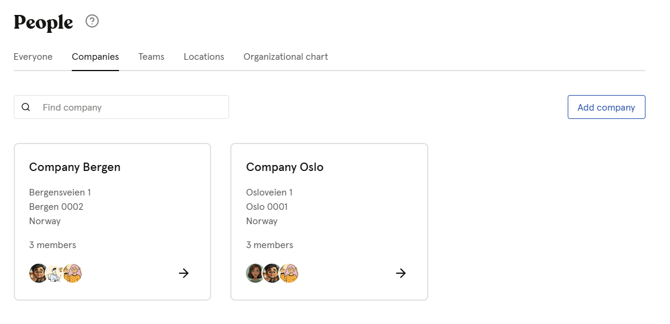
Read more about administrating Companies in Huma here.
Teams
In Huma, a "Team" serves as a flexible grouping mechanism that enables organizations to organize employees based on function, project, or department within the broader company structure. Teams facilitate targeted collaboration, streamlined communication, and tailored access to resources, making it easier for organizations to manage processes at a granular level.
For administrators
Administrators can create and manage teams based on organizational or project needs. This includes managing members, permissions, and visibility, as well as creating and sharing documents, assigning tasks, tracking absences, and viewing team-specific analytics. The team structure also supports policy management, onboarding, competence tracking, and equipment administration across the organization.
For employees
Employees assigned to a team get easy access to relevant information, documents, and workflows. Teams enable collaboration on tasks, internal communication, and visibility into up-to-date information on absence, competence, and equipment. Depending on their role, employees may also contribute content, update their competencies, and view team-level insights.

Read more about administrating teams in Huma here.
Location
In Huma, a "Location" represents a specific physical site or workplace within the organization, such as an office, branch, or facility. Locations are used to group employees based on where they are geographically situated or where their primary work activities occur. This structure enables precise administration of region-specific processes, resources, and compliance obligations.
For administrators
Administrators can define and manage locations to mirror the company’s physical footprint. This includes assigning employees to their respective locations, managing access rights to local content and systems, and tailoring communication, documentation, and reporting to align with local requirements. Administrators can use location-based groups to manage absence tracking, oversee equipment allocation, facilitate onboarding activities, and ensure adherence to region-specific policies or legal mandates. Real-time analytics and document management can also be scoped to specific locations, supporting centralized oversight while accommodating local differentiation.
For employees
Employees affiliated with a location gain access to information, documents, tasks, and news relevant to their physical workplace. Location-based grouping ensures that employees receive the updates, communications, and resources tailored to their onsite needs, which may include logistics, safety protocols, or local events. Employees can also engage with location-specific processes, such as absence registration or competence management, streamlining collaboration and supporting their unique context within the broader organization.

Read more about administrating locations in Huma here.
When a company, team or location is created, admins can create content that only members of the group has access to.
People
- Both admins and user will always have access to the member list.
- Admins can always manage members after the group is created.
Absence
- Member and admins can always get an overviews over the group absence.
- Admins can register absence for members of the group.
- Absence admins receive notifications when a member within their group registers or edit an absence.
- Click on the "Absence tab" and "Register absence", to register absence.
Documents
- In the document list, both members and admins can get an overview over all documents that is shared with the group.
- Members and admins can add documents within the document tab. Access will automatically be set to "Members - Only see" and "Admins - See and edit".
- Click on the "Documents tab" and "Add document", to add documents.
News
- Post and gather all important information for the group in one place.
- News that is shared with the group will appear within the News tab.
- Go to the "News module" and create news article that will be added to the "News tab" within the group.
Competence
- See all competence for all members within the group in the Competence tab.
- If you User role allow employees to add competence themselves, both admins and members can add their competence within this tab as well.
- Navigate to the "Competence tab" and click "Add competence", to register competence.
Gap analysis
- Create a competence profile by adding a name and describing the responsibility for this role within the group.
- Add the competencies and set the desired level. The profile can then be used in a gap analysis to identify development areas for individuals or groups and help you achieve your goals.
- Go to the "Gap analysis tab" and fill out details too create a visual report.
Equipment
- Equipment for the members of the group will be displayed here.
- Admins can add equipment for their members.
- Navigate to the "Equipment tab" and click "Add equipment", to register equipment.
Tasks
- Tasks assigned to the group will be displayed here.
- Members and Admins can add tasks in the Task tab, and it will automatically assign it to the group.
- Click on the "Tasks tab" and "Add new", to add a new task.
Insights
- Within the Insights tab, admins can get an overview over the group real-time analytics.
- Click "What are the numbers based on" to see which members that are included or excluded.

See a Norwegian video on how to work with teams and location
Watch this informative video to learn about how Team and Location function and how you can grant special access to members.
Organizational chart
Read more about the organizational chart here.